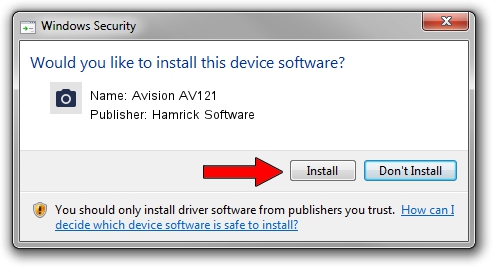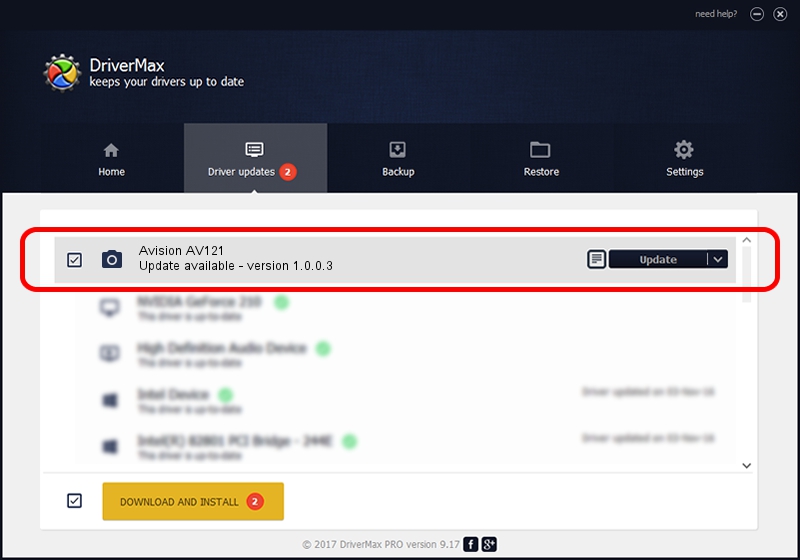Advertising seems to be blocked by your browser.
The ads help us provide this software and web site to you for free.
Please support our project by allowing our site to show ads.
Home /
Manufacturers /
Hamrick Software /
Avision AV121 /
USB/Vid_0638&Pid_0a3c /
1.0.0.3 Aug 21, 2006
Hamrick Software Avision AV121 - two ways of downloading and installing the driver
Avision AV121 is a Imaging Devices hardware device. This Windows driver was developed by Hamrick Software. The hardware id of this driver is USB/Vid_0638&Pid_0a3c; this string has to match your hardware.
1. Hamrick Software Avision AV121 - install the driver manually
- Download the setup file for Hamrick Software Avision AV121 driver from the link below. This is the download link for the driver version 1.0.0.3 dated 2006-08-21.
- Start the driver setup file from a Windows account with administrative rights. If your User Access Control Service (UAC) is running then you will have to accept of the driver and run the setup with administrative rights.
- Go through the driver installation wizard, which should be quite straightforward. The driver installation wizard will scan your PC for compatible devices and will install the driver.
- Restart your computer and enjoy the fresh driver, as you can see it was quite smple.
This driver was rated with an average of 3.3 stars by 77857 users.
2. The easy way: using DriverMax to install Hamrick Software Avision AV121 driver
The most important advantage of using DriverMax is that it will install the driver for you in the easiest possible way and it will keep each driver up to date, not just this one. How easy can you install a driver with DriverMax? Let's take a look!
- Start DriverMax and press on the yellow button that says ~SCAN FOR DRIVER UPDATES NOW~. Wait for DriverMax to scan and analyze each driver on your computer.
- Take a look at the list of driver updates. Search the list until you find the Hamrick Software Avision AV121 driver. Click on Update.
- Enjoy using the updated driver! :)

Aug 6 2016 11:28PM / Written by Dan Armano for DriverMax
follow @danarm