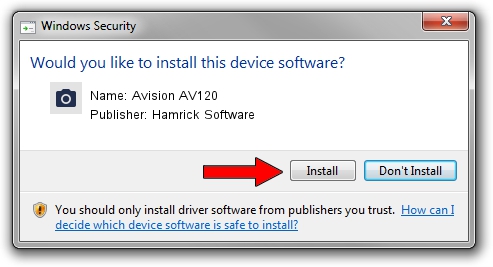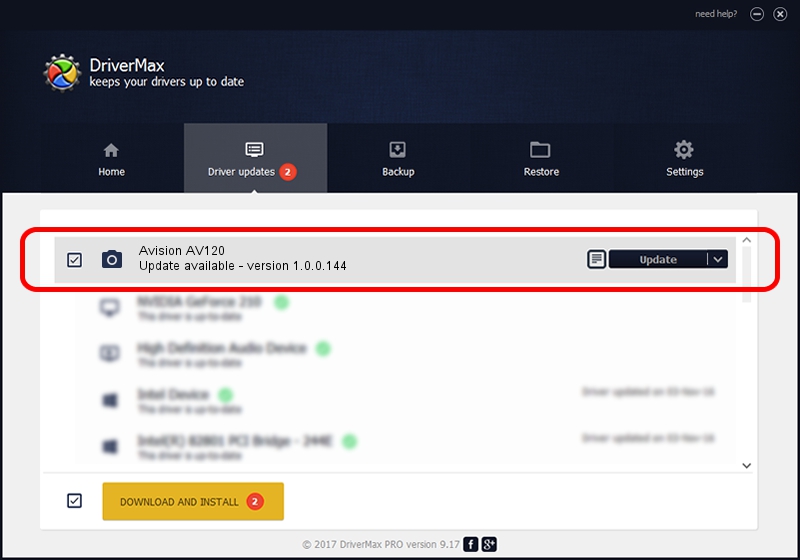Advertising seems to be blocked by your browser.
The ads help us provide this software and web site to you for free.
Please support our project by allowing our site to show ads.
Home /
Manufacturers /
Hamrick Software /
Avision AV120 /
USB/Vid_0638&Pid_0a27 /
1.0.0.144 Aug 21, 2006
Hamrick Software Avision AV120 how to download and install the driver
Avision AV120 is a Imaging Devices device. This Windows driver was developed by Hamrick Software. In order to make sure you are downloading the exact right driver the hardware id is USB/Vid_0638&Pid_0a27.
1. How to manually install Hamrick Software Avision AV120 driver
- You can download from the link below the driver installer file for the Hamrick Software Avision AV120 driver. The archive contains version 1.0.0.144 dated 2006-08-21 of the driver.
- Run the driver installer file from a user account with administrative rights. If your UAC (User Access Control) is started please confirm the installation of the driver and run the setup with administrative rights.
- Follow the driver installation wizard, which will guide you; it should be quite easy to follow. The driver installation wizard will scan your PC and will install the right driver.
- When the operation finishes shutdown and restart your computer in order to use the updated driver. It is as simple as that to install a Windows driver!
This driver was rated with an average of 3.6 stars by 44711 users.
2. How to install Hamrick Software Avision AV120 driver using DriverMax
The most important advantage of using DriverMax is that it will setup the driver for you in just a few seconds and it will keep each driver up to date, not just this one. How can you install a driver with DriverMax? Let's follow a few steps!
- Open DriverMax and press on the yellow button named ~SCAN FOR DRIVER UPDATES NOW~. Wait for DriverMax to scan and analyze each driver on your PC.
- Take a look at the list of available driver updates. Scroll the list down until you find the Hamrick Software Avision AV120 driver. Click on Update.
- That's all, the driver is now installed!

Sep 13 2024 3:49AM / Written by Dan Armano for DriverMax
follow @danarm