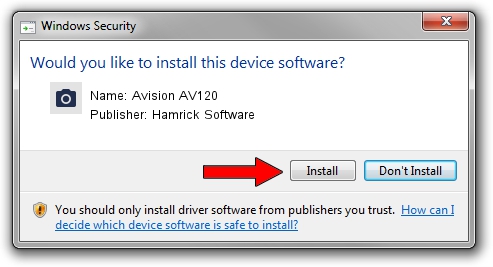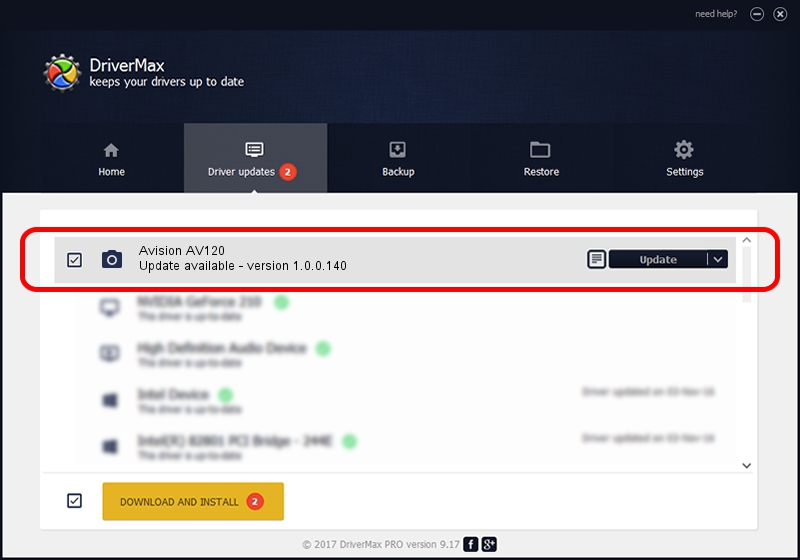Advertising seems to be blocked by your browser.
The ads help us provide this software and web site to you for free.
Please support our project by allowing our site to show ads.
Home /
Manufacturers /
Hamrick Software /
Avision AV120 /
USB/Vid_0638&Pid_0a27 /
1.0.0.140 Aug 21, 2006
Hamrick Software Avision AV120 how to download and install the driver
Avision AV120 is a Imaging Devices hardware device. The Windows version of this driver was developed by Hamrick Software. The hardware id of this driver is USB/Vid_0638&Pid_0a27.
1. Install Hamrick Software Avision AV120 driver manually
- Download the setup file for Hamrick Software Avision AV120 driver from the link below. This is the download link for the driver version 1.0.0.140 released on 2006-08-21.
- Run the driver setup file from a Windows account with administrative rights. If your User Access Control Service (UAC) is enabled then you will have to accept of the driver and run the setup with administrative rights.
- Go through the driver installation wizard, which should be quite straightforward. The driver installation wizard will scan your PC for compatible devices and will install the driver.
- Shutdown and restart your PC and enjoy the updated driver, as you can see it was quite smple.
This driver was rated with an average of 3 stars by 97265 users.
2. Using DriverMax to install Hamrick Software Avision AV120 driver
The advantage of using DriverMax is that it will install the driver for you in the easiest possible way and it will keep each driver up to date. How easy can you install a driver with DriverMax? Let's take a look!
- Start DriverMax and press on the yellow button that says ~SCAN FOR DRIVER UPDATES NOW~. Wait for DriverMax to scan and analyze each driver on your PC.
- Take a look at the list of driver updates. Search the list until you locate the Hamrick Software Avision AV120 driver. Click the Update button.
- Enjoy using the updated driver! :)

Aug 24 2024 6:56AM / Written by Dan Armano for DriverMax
follow @danarm