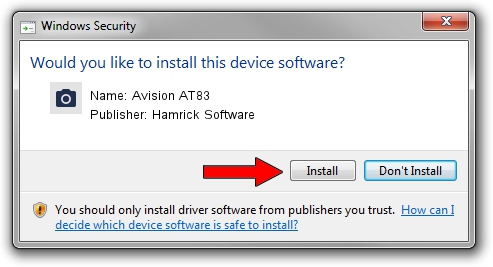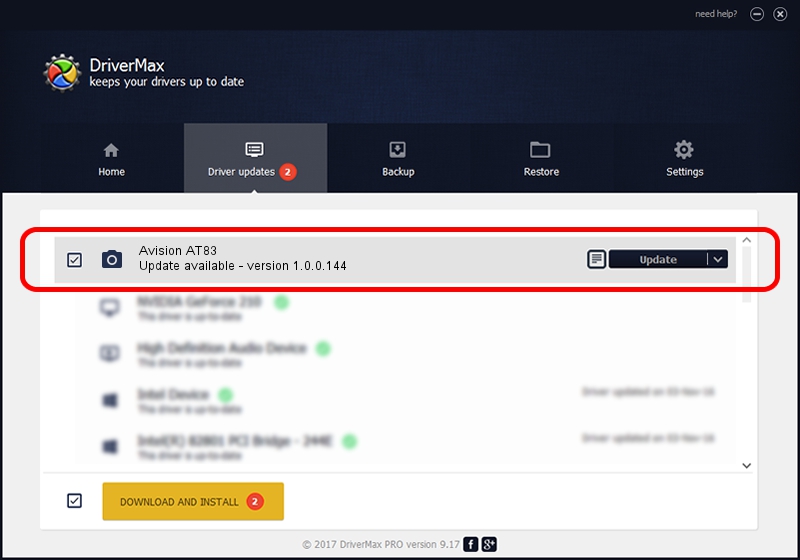Advertising seems to be blocked by your browser.
The ads help us provide this software and web site to you for free.
Please support our project by allowing our site to show ads.
Home /
Manufacturers /
Hamrick Software /
Avision AT83 /
USB/Vid_0638&Pid_2b43 /
1.0.0.144 Aug 21, 2006
Hamrick Software Avision AT83 driver download and installation
Avision AT83 is a Imaging Devices device. The developer of this driver was Hamrick Software. The hardware id of this driver is USB/Vid_0638&Pid_2b43.
1. How to manually install Hamrick Software Avision AT83 driver
- Download the setup file for Hamrick Software Avision AT83 driver from the location below. This is the download link for the driver version 1.0.0.144 released on 2006-08-21.
- Run the driver installation file from a Windows account with the highest privileges (rights). If your UAC (User Access Control) is enabled then you will have to confirm the installation of the driver and run the setup with administrative rights.
- Go through the driver installation wizard, which should be quite easy to follow. The driver installation wizard will analyze your PC for compatible devices and will install the driver.
- Restart your computer and enjoy the updated driver, as you can see it was quite smple.
This driver was installed by many users and received an average rating of 3.6 stars out of 44110 votes.
2. Using DriverMax to install Hamrick Software Avision AT83 driver
The advantage of using DriverMax is that it will setup the driver for you in just a few seconds and it will keep each driver up to date, not just this one. How easy can you install a driver with DriverMax? Let's see!
- Open DriverMax and push on the yellow button that says ~SCAN FOR DRIVER UPDATES NOW~. Wait for DriverMax to scan and analyze each driver on your computer.
- Take a look at the list of available driver updates. Scroll the list down until you locate the Hamrick Software Avision AT83 driver. Click on Update.
- That's it, you installed your first driver!

Sep 13 2024 4:22AM / Written by Dan Armano for DriverMax
follow @danarm