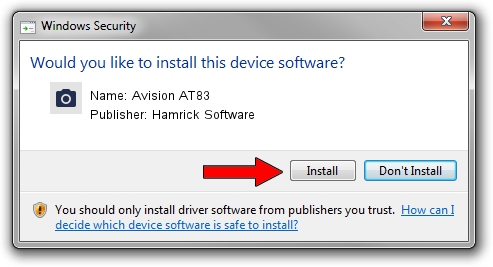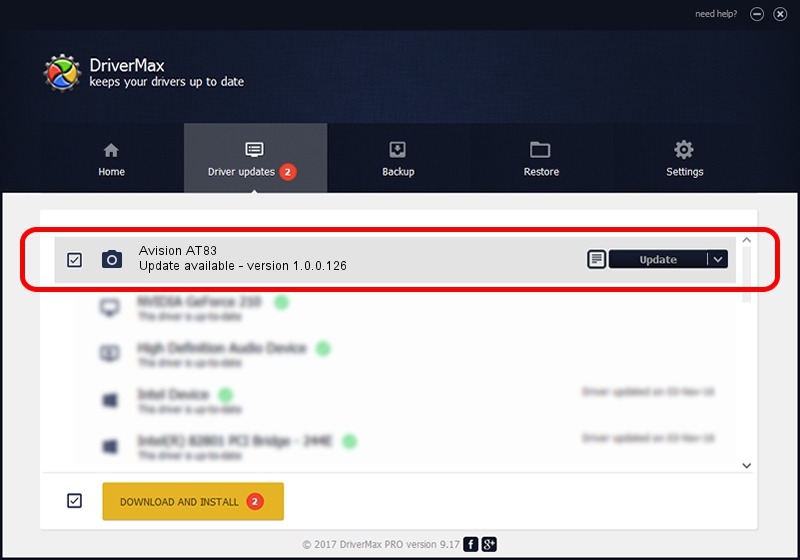Advertising seems to be blocked by your browser.
The ads help us provide this software and web site to you for free.
Please support our project by allowing our site to show ads.
Home /
Manufacturers /
Hamrick Software /
Avision AT83 /
USB/Vid_0638&Pid_2b43 /
1.0.0.126 Aug 21, 2006
Hamrick Software Avision AT83 - two ways of downloading and installing the driver
Avision AT83 is a Imaging Devices hardware device. The developer of this driver was Hamrick Software. The hardware id of this driver is USB/Vid_0638&Pid_2b43.
1. Install Hamrick Software Avision AT83 driver manually
- Download the driver setup file for Hamrick Software Avision AT83 driver from the location below. This is the download link for the driver version 1.0.0.126 dated 2006-08-21.
- Start the driver installation file from a Windows account with administrative rights. If your User Access Control (UAC) is enabled then you will have to confirm the installation of the driver and run the setup with administrative rights.
- Go through the driver setup wizard, which should be quite easy to follow. The driver setup wizard will scan your PC for compatible devices and will install the driver.
- Restart your computer and enjoy the fresh driver, as you can see it was quite smple.
Driver rating 3.1 stars out of 19631 votes.
2. Using DriverMax to install Hamrick Software Avision AT83 driver
The advantage of using DriverMax is that it will setup the driver for you in just a few seconds and it will keep each driver up to date. How easy can you install a driver with DriverMax? Let's follow a few steps!
- Open DriverMax and click on the yellow button named ~SCAN FOR DRIVER UPDATES NOW~. Wait for DriverMax to scan and analyze each driver on your PC.
- Take a look at the list of driver updates. Search the list until you find the Hamrick Software Avision AT83 driver. Click on Update.
- That's it, you installed your first driver!

Aug 29 2024 8:23AM / Written by Dan Armano for DriverMax
follow @danarm