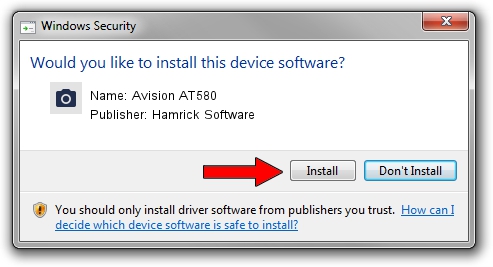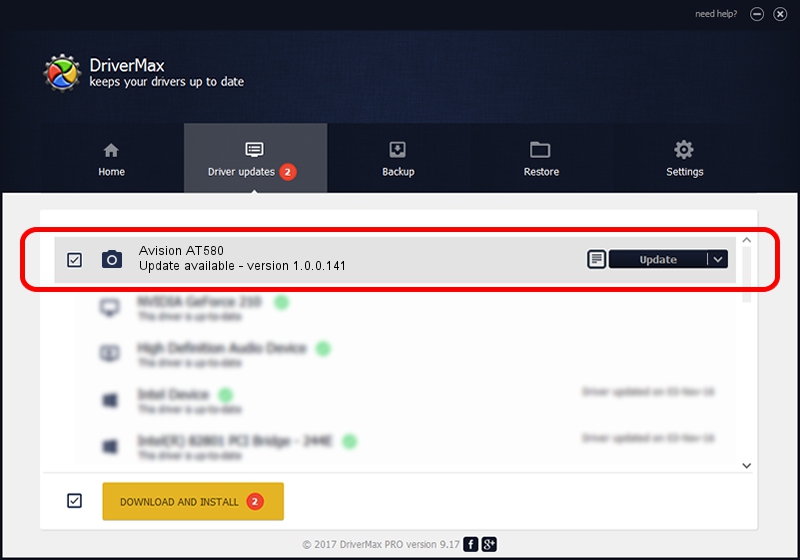Advertising seems to be blocked by your browser.
The ads help us provide this software and web site to you for free.
Please support our project by allowing our site to show ads.
Home /
Manufacturers /
Hamrick Software /
Avision AT580 /
USB/Vid_0638&Pid_2a52 /
1.0.0.141 Aug 21, 2006
Hamrick Software Avision AT580 - two ways of downloading and installing the driver
Avision AT580 is a Imaging Devices device. The developer of this driver was Hamrick Software. In order to make sure you are downloading the exact right driver the hardware id is USB/Vid_0638&Pid_2a52.
1. Install Hamrick Software Avision AT580 driver manually
- Download the driver setup file for Hamrick Software Avision AT580 driver from the location below. This download link is for the driver version 1.0.0.141 released on 2006-08-21.
- Start the driver setup file from a Windows account with administrative rights. If your UAC (User Access Control) is running then you will have to accept of the driver and run the setup with administrative rights.
- Follow the driver installation wizard, which should be pretty straightforward. The driver installation wizard will analyze your PC for compatible devices and will install the driver.
- Restart your computer and enjoy the fresh driver, as you can see it was quite smple.
This driver was installed by many users and received an average rating of 3.2 stars out of 57116 votes.
2. How to use DriverMax to install Hamrick Software Avision AT580 driver
The most important advantage of using DriverMax is that it will install the driver for you in the easiest possible way and it will keep each driver up to date. How easy can you install a driver with DriverMax? Let's take a look!
- Start DriverMax and click on the yellow button named ~SCAN FOR DRIVER UPDATES NOW~. Wait for DriverMax to analyze each driver on your PC.
- Take a look at the list of available driver updates. Scroll the list down until you locate the Hamrick Software Avision AT580 driver. Click the Update button.
- That's all, the driver is now installed!

Sep 1 2024 1:13PM / Written by Dan Armano for DriverMax
follow @danarm