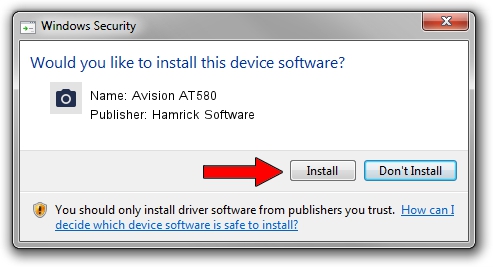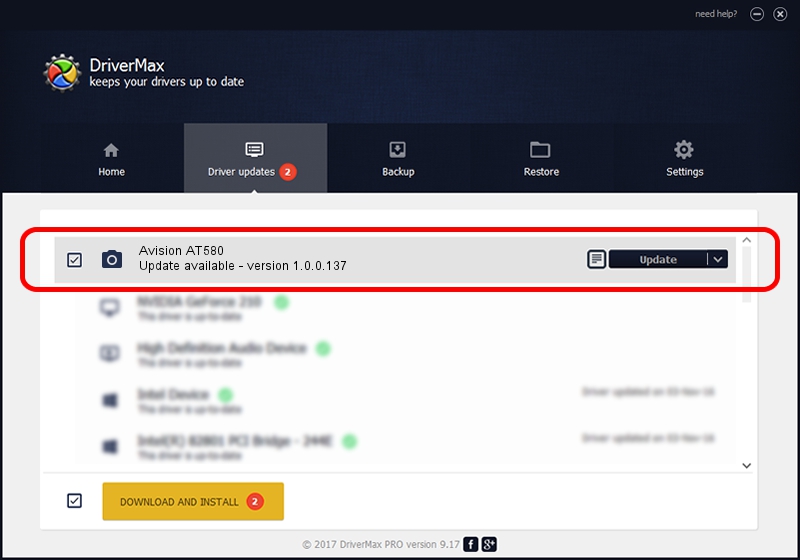Advertising seems to be blocked by your browser.
The ads help us provide this software and web site to you for free.
Please support our project by allowing our site to show ads.
Home /
Manufacturers /
Hamrick Software /
Avision AT580 /
USB/Vid_0638&Pid_2a52 /
1.0.0.137 Aug 21, 2006
Hamrick Software Avision AT580 - two ways of downloading and installing the driver
Avision AT580 is a Imaging Devices hardware device. This Windows driver was developed by Hamrick Software. The hardware id of this driver is USB/Vid_0638&Pid_2a52; this string has to match your hardware.
1. How to manually install Hamrick Software Avision AT580 driver
- Download the setup file for Hamrick Software Avision AT580 driver from the link below. This download link is for the driver version 1.0.0.137 released on 2006-08-21.
- Start the driver setup file from a Windows account with the highest privileges (rights). If your User Access Control (UAC) is running then you will have to accept of the driver and run the setup with administrative rights.
- Follow the driver setup wizard, which should be quite straightforward. The driver setup wizard will scan your PC for compatible devices and will install the driver.
- Shutdown and restart your computer and enjoy the fresh driver, it is as simple as that.
Driver rating 4 stars out of 18592 votes.
2. Installing the Hamrick Software Avision AT580 driver using DriverMax: the easy way
The most important advantage of using DriverMax is that it will install the driver for you in just a few seconds and it will keep each driver up to date. How can you install a driver using DriverMax? Let's follow a few steps!
- Open DriverMax and click on the yellow button that says ~SCAN FOR DRIVER UPDATES NOW~. Wait for DriverMax to analyze each driver on your PC.
- Take a look at the list of driver updates. Scroll the list down until you locate the Hamrick Software Avision AT580 driver. Click on Update.
- That's all, the driver is now installed!

Aug 30 2024 4:14PM / Written by Dan Armano for DriverMax
follow @danarm