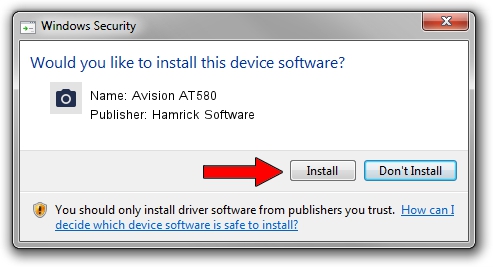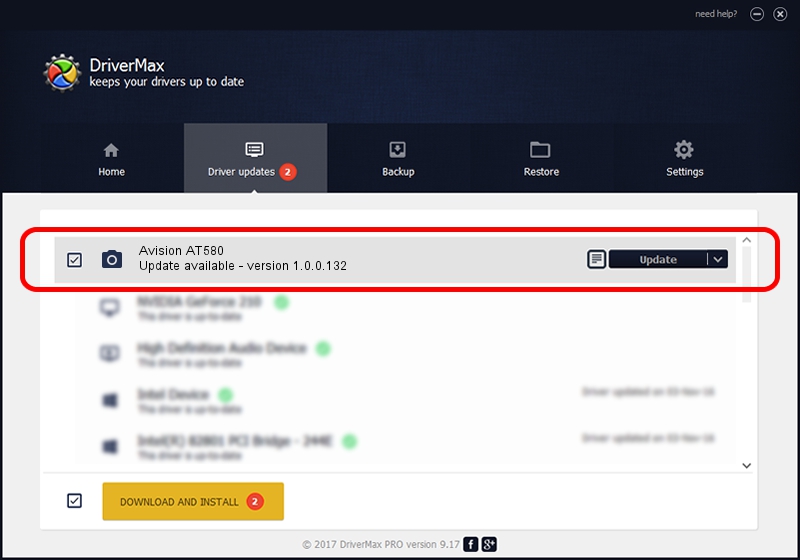Advertising seems to be blocked by your browser.
The ads help us provide this software and web site to you for free.
Please support our project by allowing our site to show ads.
Home /
Manufacturers /
Hamrick Software /
Avision AT580 /
USB/Vid_0638&Pid_2a52 /
1.0.0.132 Aug 21, 2006
Download and install Hamrick Software Avision AT580 driver
Avision AT580 is a Imaging Devices hardware device. The developer of this driver was Hamrick Software. The hardware id of this driver is USB/Vid_0638&Pid_2a52.
1. Hamrick Software Avision AT580 - install the driver manually
- Download the setup file for Hamrick Software Avision AT580 driver from the location below. This is the download link for the driver version 1.0.0.132 released on 2006-08-21.
- Start the driver installation file from a Windows account with administrative rights. If your UAC (User Access Control) is started then you will have to confirm the installation of the driver and run the setup with administrative rights.
- Go through the driver installation wizard, which should be pretty easy to follow. The driver installation wizard will scan your PC for compatible devices and will install the driver.
- Restart your computer and enjoy the new driver, it is as simple as that.
This driver was rated with an average of 4 stars by 17719 users.
2. How to install Hamrick Software Avision AT580 driver using DriverMax
The advantage of using DriverMax is that it will setup the driver for you in the easiest possible way and it will keep each driver up to date, not just this one. How can you install a driver using DriverMax? Let's follow a few steps!
- Open DriverMax and push on the yellow button that says ~SCAN FOR DRIVER UPDATES NOW~. Wait for DriverMax to scan and analyze each driver on your PC.
- Take a look at the list of available driver updates. Scroll the list down until you find the Hamrick Software Avision AT580 driver. Click the Update button.
- That's it, you installed your first driver!

Sep 8 2024 11:55PM / Written by Daniel Statescu for DriverMax
follow @DanielStatescu