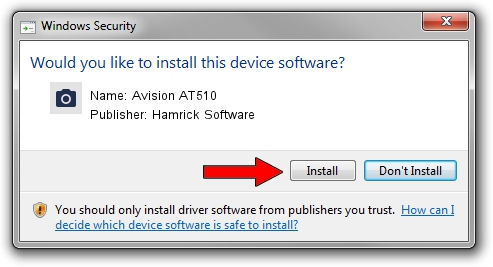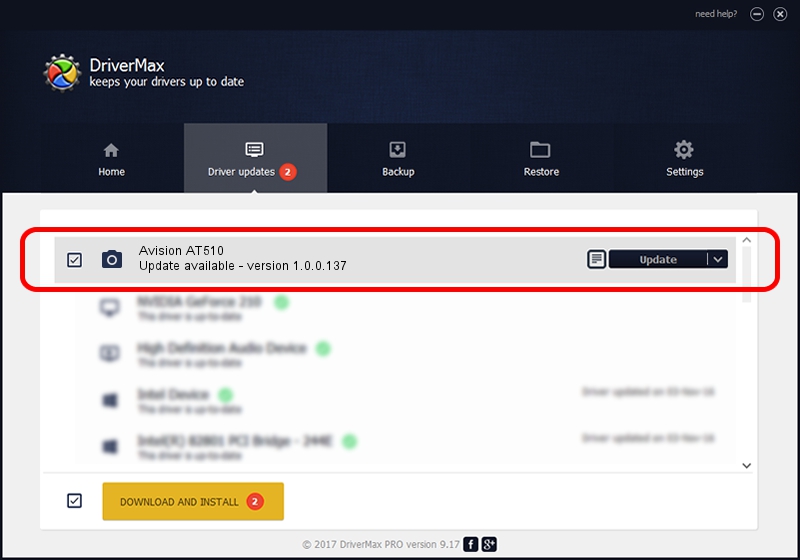Advertising seems to be blocked by your browser.
The ads help us provide this software and web site to you for free.
Please support our project by allowing our site to show ads.
Home /
Manufacturers /
Hamrick Software /
Avision AT510 /
USB/Vid_0638&Pid_2a76 /
1.0.0.137 Aug 21, 2006
Hamrick Software Avision AT510 how to download and install the driver
Avision AT510 is a Imaging Devices hardware device. The Windows version of this driver was developed by Hamrick Software. The hardware id of this driver is USB/Vid_0638&Pid_2a76; this string has to match your hardware.
1. Manually install Hamrick Software Avision AT510 driver
- Download the setup file for Hamrick Software Avision AT510 driver from the link below. This is the download link for the driver version 1.0.0.137 dated 2006-08-21.
- Start the driver installation file from a Windows account with administrative rights. If your User Access Control Service (UAC) is enabled then you will have to confirm the installation of the driver and run the setup with administrative rights.
- Go through the driver setup wizard, which should be pretty easy to follow. The driver setup wizard will scan your PC for compatible devices and will install the driver.
- Restart your computer and enjoy the fresh driver, it is as simple as that.
This driver received an average rating of 3.8 stars out of 18314 votes.
2. How to install Hamrick Software Avision AT510 driver using DriverMax
The most important advantage of using DriverMax is that it will install the driver for you in the easiest possible way and it will keep each driver up to date. How easy can you install a driver with DriverMax? Let's take a look!
- Start DriverMax and click on the yellow button that says ~SCAN FOR DRIVER UPDATES NOW~. Wait for DriverMax to analyze each driver on your computer.
- Take a look at the list of detected driver updates. Scroll the list down until you find the Hamrick Software Avision AT510 driver. Click on Update.
- That's it, you installed your first driver!

Aug 30 2024 4:17PM / Written by Andreea Kartman for DriverMax
follow @DeeaKartman