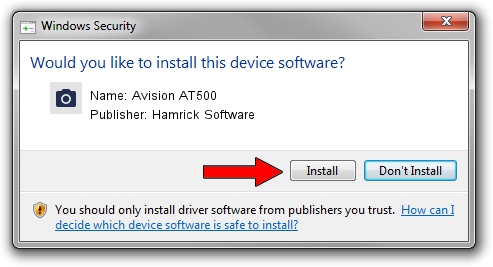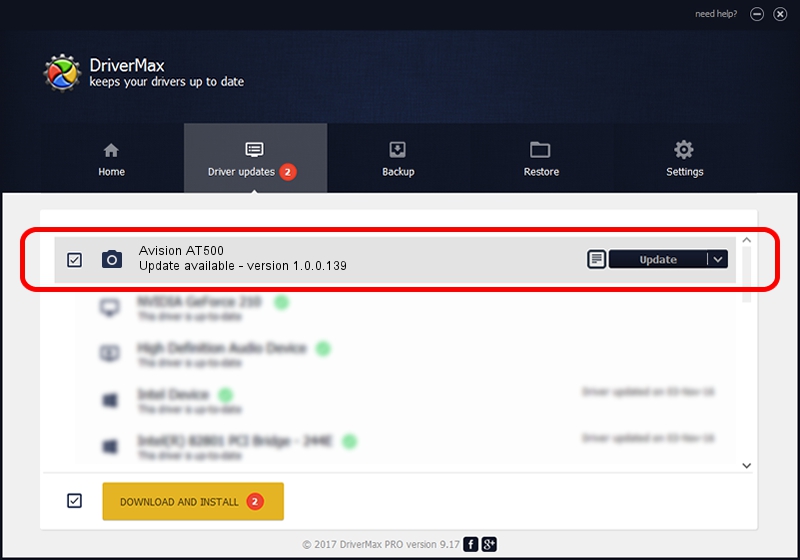Advertising seems to be blocked by your browser.
The ads help us provide this software and web site to you for free.
Please support our project by allowing our site to show ads.
Home /
Manufacturers /
Hamrick Software /
Avision AT500 /
USB/Vid_0638&Pid_2a32 /
1.0.0.139 Aug 21, 2006
Driver for Hamrick Software Avision AT500 - downloading and installing it
Avision AT500 is a Imaging Devices device. This driver was developed by Hamrick Software. USB/Vid_0638&Pid_2a32 is the matching hardware id of this device.
1. Install Hamrick Software Avision AT500 driver manually
- You can download from the link below the driver setup file for the Hamrick Software Avision AT500 driver. The archive contains version 1.0.0.139 dated 2006-08-21 of the driver.
- Run the driver installer file from a user account with the highest privileges (rights). If your User Access Control Service (UAC) is running please accept of the driver and run the setup with administrative rights.
- Follow the driver setup wizard, which will guide you; it should be pretty easy to follow. The driver setup wizard will scan your PC and will install the right driver.
- When the operation finishes restart your PC in order to use the updated driver. It is as simple as that to install a Windows driver!
Driver rating 3.7 stars out of 45055 votes.
2. The easy way: using DriverMax to install Hamrick Software Avision AT500 driver
The most important advantage of using DriverMax is that it will setup the driver for you in the easiest possible way and it will keep each driver up to date. How easy can you install a driver using DriverMax? Let's take a look!
- Start DriverMax and click on the yellow button that says ~SCAN FOR DRIVER UPDATES NOW~. Wait for DriverMax to scan and analyze each driver on your computer.
- Take a look at the list of available driver updates. Scroll the list down until you locate the Hamrick Software Avision AT500 driver. Click on Update.
- Finished installing the driver!

Sep 2 2024 12:23PM / Written by Andreea Kartman for DriverMax
follow @DeeaKartman