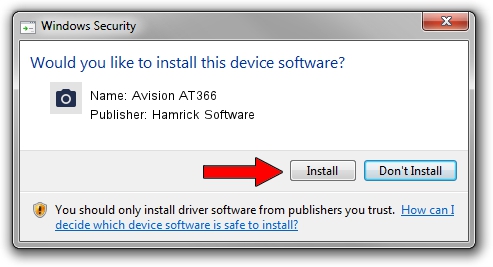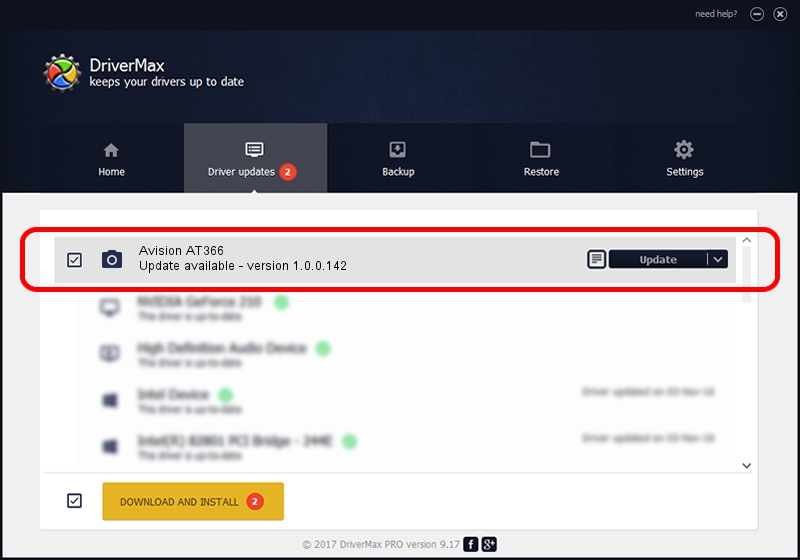Advertising seems to be blocked by your browser.
The ads help us provide this software and web site to you for free.
Please support our project by allowing our site to show ads.
Home /
Manufacturers /
Hamrick Software /
Avision AT366 /
USB/Vid_0638&Pid_2b20 /
1.0.0.142 Aug 21, 2006
Hamrick Software Avision AT366 - two ways of downloading and installing the driver
Avision AT366 is a Imaging Devices device. This driver was developed by Hamrick Software. The hardware id of this driver is USB/Vid_0638&Pid_2b20.
1. How to manually install Hamrick Software Avision AT366 driver
- Download the driver setup file for Hamrick Software Avision AT366 driver from the location below. This is the download link for the driver version 1.0.0.142 dated 2006-08-21.
- Start the driver setup file from a Windows account with the highest privileges (rights). If your User Access Control Service (UAC) is started then you will have to confirm the installation of the driver and run the setup with administrative rights.
- Go through the driver setup wizard, which should be quite straightforward. The driver setup wizard will analyze your PC for compatible devices and will install the driver.
- Shutdown and restart your PC and enjoy the updated driver, as you can see it was quite smple.
This driver was rated with an average of 3.2 stars by 13353 users.
2. How to install Hamrick Software Avision AT366 driver using DriverMax
The most important advantage of using DriverMax is that it will setup the driver for you in just a few seconds and it will keep each driver up to date, not just this one. How can you install a driver using DriverMax? Let's see!
- Start DriverMax and click on the yellow button that says ~SCAN FOR DRIVER UPDATES NOW~. Wait for DriverMax to scan and analyze each driver on your PC.
- Take a look at the list of detected driver updates. Scroll the list down until you locate the Hamrick Software Avision AT366 driver. Click the Update button.
- Finished installing the driver!

Sep 9 2024 8:40PM / Written by Andreea Kartman for DriverMax
follow @DeeaKartman