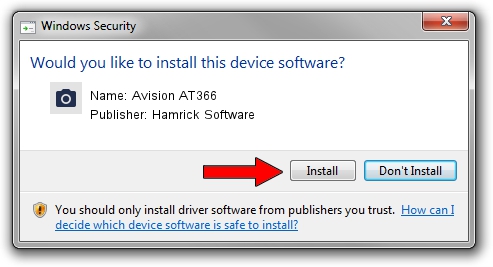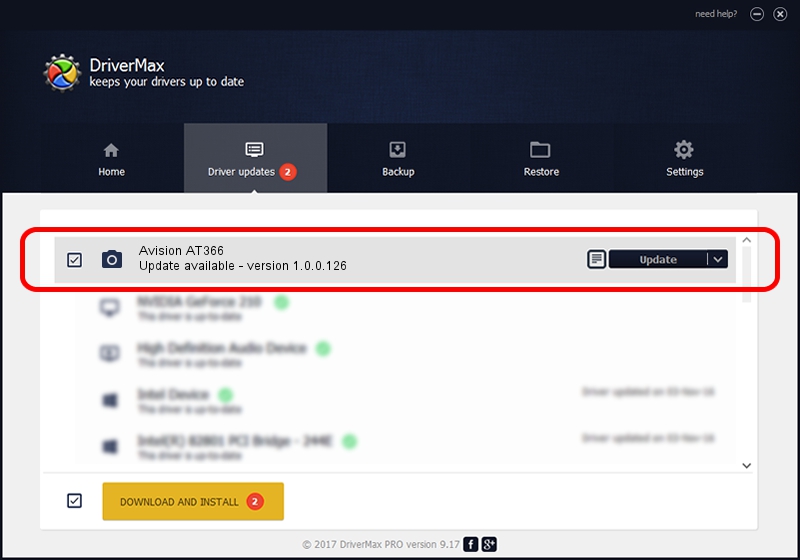Advertising seems to be blocked by your browser.
The ads help us provide this software and web site to you for free.
Please support our project by allowing our site to show ads.
Home /
Manufacturers /
Hamrick Software /
Avision AT366 /
USB/Vid_0638&Pid_2b20 /
1.0.0.126 Aug 21, 2006
Hamrick Software Avision AT366 - two ways of downloading and installing the driver
Avision AT366 is a Imaging Devices hardware device. The developer of this driver was Hamrick Software. USB/Vid_0638&Pid_2b20 is the matching hardware id of this device.
1. Install Hamrick Software Avision AT366 driver manually
- You can download from the link below the driver setup file for the Hamrick Software Avision AT366 driver. The archive contains version 1.0.0.126 released on 2006-08-21 of the driver.
- Run the driver installer file from a user account with administrative rights. If your UAC (User Access Control) is enabled please accept of the driver and run the setup with administrative rights.
- Go through the driver installation wizard, which will guide you; it should be pretty easy to follow. The driver installation wizard will analyze your computer and will install the right driver.
- When the operation finishes restart your computer in order to use the updated driver. It is as simple as that to install a Windows driver!
This driver was rated with an average of 3.4 stars by 19671 users.
2. How to install Hamrick Software Avision AT366 driver using DriverMax
The most important advantage of using DriverMax is that it will install the driver for you in just a few seconds and it will keep each driver up to date, not just this one. How can you install a driver with DriverMax? Let's see!
- Open DriverMax and press on the yellow button named ~SCAN FOR DRIVER UPDATES NOW~. Wait for DriverMax to analyze each driver on your PC.
- Take a look at the list of driver updates. Search the list until you find the Hamrick Software Avision AT366 driver. Click on Update.
- Enjoy using the updated driver! :)

Aug 29 2024 8:20AM / Written by Dan Armano for DriverMax
follow @danarm