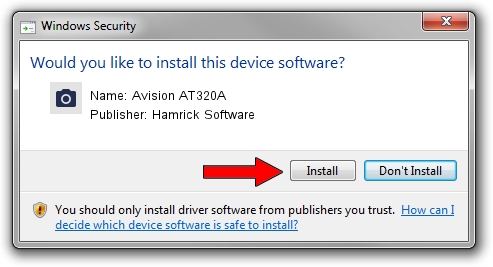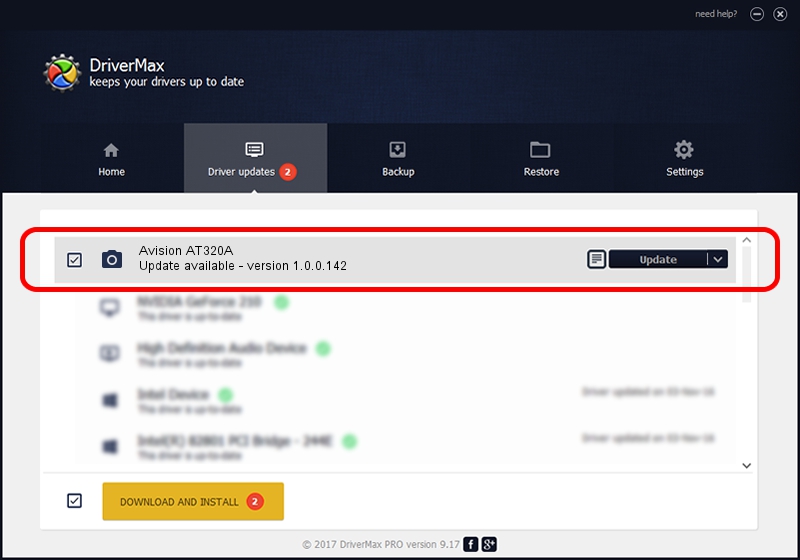Advertising seems to be blocked by your browser.
The ads help us provide this software and web site to you for free.
Please support our project by allowing our site to show ads.
Home /
Manufacturers /
Hamrick Software /
Avision AT320A /
USB/Vid_0638&Pid_2a6b /
1.0.0.142 Aug 21, 2006
Hamrick Software Avision AT320A - two ways of downloading and installing the driver
Avision AT320A is a Imaging Devices hardware device. This driver was developed by Hamrick Software. The hardware id of this driver is USB/Vid_0638&Pid_2a6b.
1. Install Hamrick Software Avision AT320A driver manually
- Download the driver setup file for Hamrick Software Avision AT320A driver from the link below. This download link is for the driver version 1.0.0.142 released on 2006-08-21.
- Run the driver setup file from a Windows account with administrative rights. If your User Access Control Service (UAC) is started then you will have to accept of the driver and run the setup with administrative rights.
- Follow the driver setup wizard, which should be quite easy to follow. The driver setup wizard will scan your PC for compatible devices and will install the driver.
- Restart your computer and enjoy the new driver, it is as simple as that.
This driver received an average rating of 3.9 stars out of 15326 votes.
2. Installing the Hamrick Software Avision AT320A driver using DriverMax: the easy way
The most important advantage of using DriverMax is that it will install the driver for you in just a few seconds and it will keep each driver up to date. How easy can you install a driver using DriverMax? Let's take a look!
- Start DriverMax and click on the yellow button named ~SCAN FOR DRIVER UPDATES NOW~. Wait for DriverMax to scan and analyze each driver on your PC.
- Take a look at the list of available driver updates. Scroll the list down until you find the Hamrick Software Avision AT320A driver. Click the Update button.
- That's all, the driver is now installed!

Sep 9 2024 8:27PM / Written by Dan Armano for DriverMax
follow @danarm