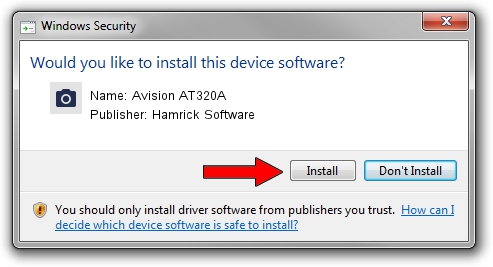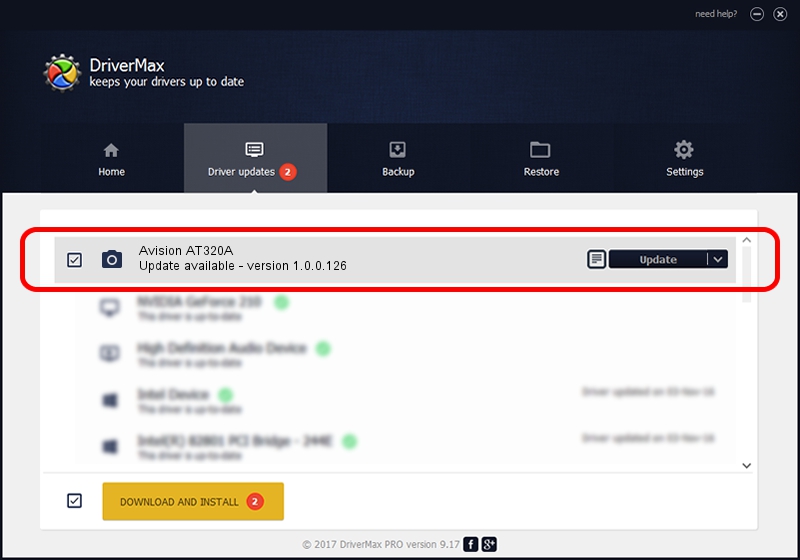Advertising seems to be blocked by your browser.
The ads help us provide this software and web site to you for free.
Please support our project by allowing our site to show ads.
Home /
Manufacturers /
Hamrick Software /
Avision AT320A /
USB/Vid_0638&Pid_2a6b /
1.0.0.126 Aug 21, 2006
Hamrick Software Avision AT320A how to download and install the driver
Avision AT320A is a Imaging Devices device. The Windows version of this driver was developed by Hamrick Software. The hardware id of this driver is USB/Vid_0638&Pid_2a6b.
1. How to manually install Hamrick Software Avision AT320A driver
- Download the driver setup file for Hamrick Software Avision AT320A driver from the link below. This download link is for the driver version 1.0.0.126 dated 2006-08-21.
- Start the driver setup file from a Windows account with administrative rights. If your User Access Control (UAC) is started then you will have to confirm the installation of the driver and run the setup with administrative rights.
- Go through the driver installation wizard, which should be pretty straightforward. The driver installation wizard will scan your PC for compatible devices and will install the driver.
- Shutdown and restart your PC and enjoy the fresh driver, it is as simple as that.
This driver was rated with an average of 3 stars by 19118 users.
2. How to install Hamrick Software Avision AT320A driver using DriverMax
The advantage of using DriverMax is that it will install the driver for you in the easiest possible way and it will keep each driver up to date. How can you install a driver with DriverMax? Let's follow a few steps!
- Open DriverMax and push on the yellow button named ~SCAN FOR DRIVER UPDATES NOW~. Wait for DriverMax to scan and analyze each driver on your computer.
- Take a look at the list of available driver updates. Scroll the list down until you locate the Hamrick Software Avision AT320A driver. Click the Update button.
- Finished installing the driver!

Aug 29 2024 8:07AM / Written by Andreea Kartman for DriverMax
follow @DeeaKartman