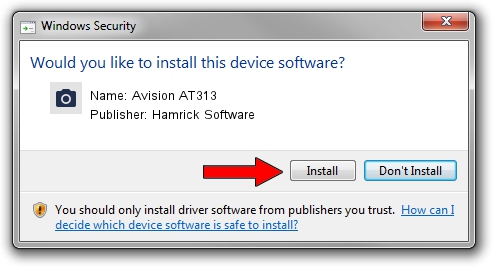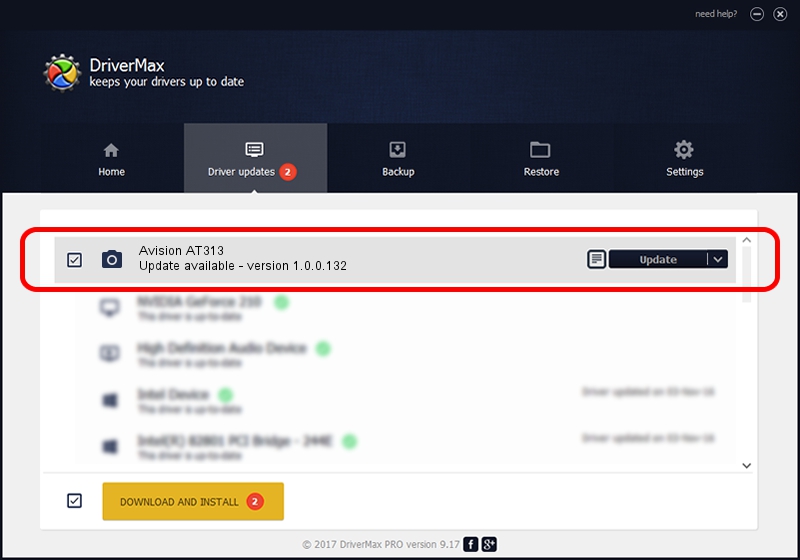Advertising seems to be blocked by your browser.
The ads help us provide this software and web site to you for free.
Please support our project by allowing our site to show ads.
Home /
Manufacturers /
Hamrick Software /
Avision AT313 /
USB/Vid_0638&Pid_2a75 /
1.0.0.132 Aug 21, 2006
Hamrick Software Avision AT313 - two ways of downloading and installing the driver
Avision AT313 is a Imaging Devices device. The Windows version of this driver was developed by Hamrick Software. In order to make sure you are downloading the exact right driver the hardware id is USB/Vid_0638&Pid_2a75.
1. Hamrick Software Avision AT313 - install the driver manually
- You can download from the link below the driver setup file for the Hamrick Software Avision AT313 driver. The archive contains version 1.0.0.132 dated 2006-08-21 of the driver.
- Start the driver installer file from a user account with the highest privileges (rights). If your UAC (User Access Control) is running please accept of the driver and run the setup with administrative rights.
- Go through the driver setup wizard, which will guide you; it should be quite easy to follow. The driver setup wizard will analyze your computer and will install the right driver.
- When the operation finishes restart your PC in order to use the updated driver. As you can see it was quite smple to install a Windows driver!
This driver was rated with an average of 3.4 stars by 17432 users.
2. How to use DriverMax to install Hamrick Software Avision AT313 driver
The advantage of using DriverMax is that it will install the driver for you in just a few seconds and it will keep each driver up to date, not just this one. How can you install a driver using DriverMax? Let's see!
- Start DriverMax and press on the yellow button named ~SCAN FOR DRIVER UPDATES NOW~. Wait for DriverMax to analyze each driver on your computer.
- Take a look at the list of detected driver updates. Search the list until you find the Hamrick Software Avision AT313 driver. Click the Update button.
- Finished installing the driver!

Sep 8 2024 11:59PM / Written by Daniel Statescu for DriverMax
follow @DanielStatescu