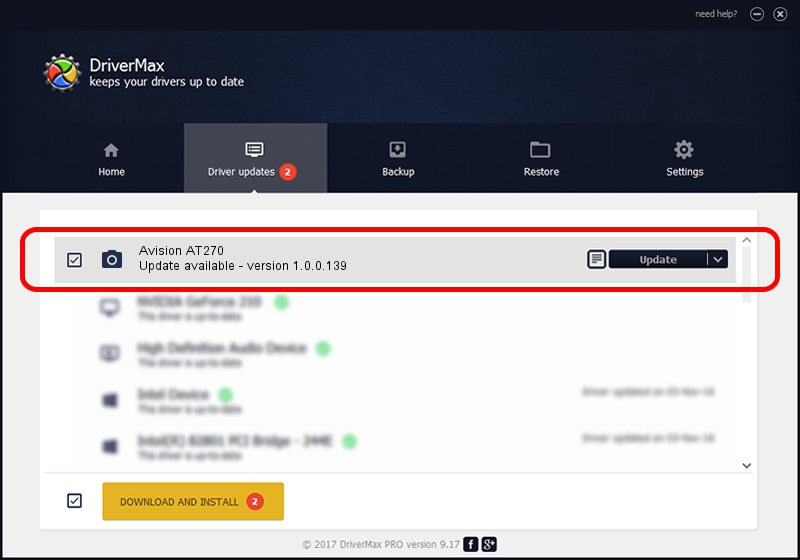Advertising seems to be blocked by your browser.
The ads help us provide this software and web site to you for free.
Please support our project by allowing our site to show ads.
Home /
Manufacturers /
Hamrick Software /
Avision AT270 /
USB/Vid_0638&Pid_2af0 /
1.0.0.139 Aug 21, 2006
Driver for Hamrick Software Avision AT270 - downloading and installing it
Avision AT270 is a Imaging Devices device. The Windows version of this driver was developed by Hamrick Software. In order to make sure you are downloading the exact right driver the hardware id is USB/Vid_0638&Pid_2af0.
1. Install Hamrick Software Avision AT270 driver manually
- You can download from the link below the driver installer file for the Hamrick Software Avision AT270 driver. The archive contains version 1.0.0.139 released on 2006-08-21 of the driver.
- Start the driver installer file from a user account with the highest privileges (rights). If your User Access Control Service (UAC) is started please confirm the installation of the driver and run the setup with administrative rights.
- Follow the driver installation wizard, which will guide you; it should be pretty easy to follow. The driver installation wizard will analyze your computer and will install the right driver.
- When the operation finishes restart your computer in order to use the updated driver. As you can see it was quite smple to install a Windows driver!
This driver was rated with an average of 3.5 stars by 68826 users.
2. The easy way: using DriverMax to install Hamrick Software Avision AT270 driver
The advantage of using DriverMax is that it will setup the driver for you in just a few seconds and it will keep each driver up to date. How easy can you install a driver using DriverMax? Let's take a look!
- Start DriverMax and push on the yellow button named ~SCAN FOR DRIVER UPDATES NOW~. Wait for DriverMax to scan and analyze each driver on your PC.
- Take a look at the list of detected driver updates. Scroll the list down until you locate the Hamrick Software Avision AT270 driver. Click on Update.
- Finished installing the driver!

Sep 1 2024 10:31PM / Written by Dan Armano for DriverMax
follow @danarm