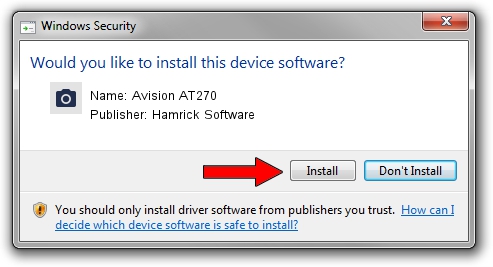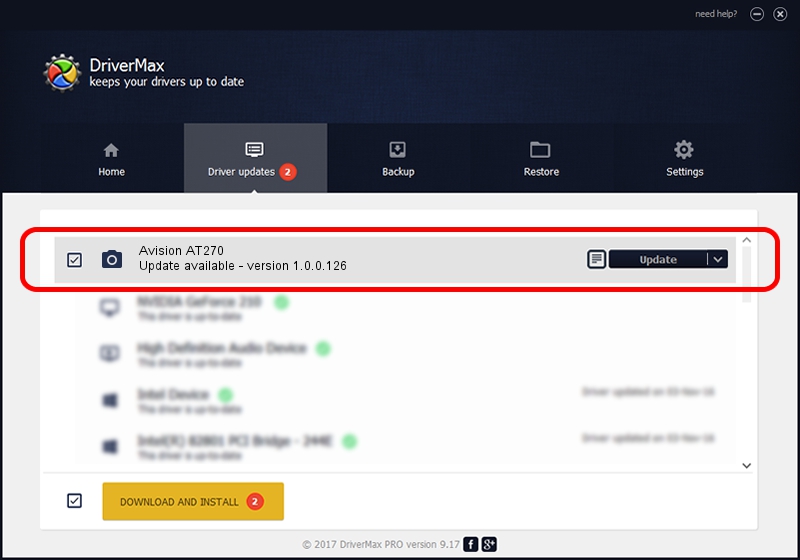Advertising seems to be blocked by your browser.
The ads help us provide this software and web site to you for free.
Please support our project by allowing our site to show ads.
Home /
Manufacturers /
Hamrick Software /
Avision AT270 /
USB/Vid_0638&Pid_2af0 /
1.0.0.126 Aug 21, 2006
Hamrick Software Avision AT270 how to download and install the driver
Avision AT270 is a Imaging Devices device. This driver was developed by Hamrick Software. The hardware id of this driver is USB/Vid_0638&Pid_2af0.
1. Hamrick Software Avision AT270 driver - how to install it manually
- You can download from the link below the driver setup file for the Hamrick Software Avision AT270 driver. The archive contains version 1.0.0.126 released on 2006-08-21 of the driver.
- Start the driver installer file from a user account with the highest privileges (rights). If your User Access Control (UAC) is enabled please confirm the installation of the driver and run the setup with administrative rights.
- Go through the driver installation wizard, which will guide you; it should be pretty easy to follow. The driver installation wizard will analyze your computer and will install the right driver.
- When the operation finishes shutdown and restart your PC in order to use the updated driver. As you can see it was quite smple to install a Windows driver!
This driver was installed by many users and received an average rating of 3 stars out of 18574 votes.
2. The easy way: using DriverMax to install Hamrick Software Avision AT270 driver
The advantage of using DriverMax is that it will setup the driver for you in the easiest possible way and it will keep each driver up to date, not just this one. How easy can you install a driver with DriverMax? Let's take a look!
- Open DriverMax and push on the yellow button that says ~SCAN FOR DRIVER UPDATES NOW~. Wait for DriverMax to analyze each driver on your PC.
- Take a look at the list of driver updates. Search the list until you find the Hamrick Software Avision AT270 driver. Click the Update button.
- Finished installing the driver!

Aug 29 2024 8:18AM / Written by Dan Armano for DriverMax
follow @danarm