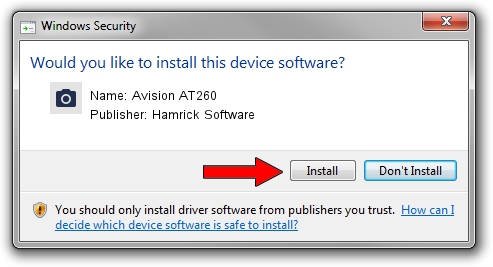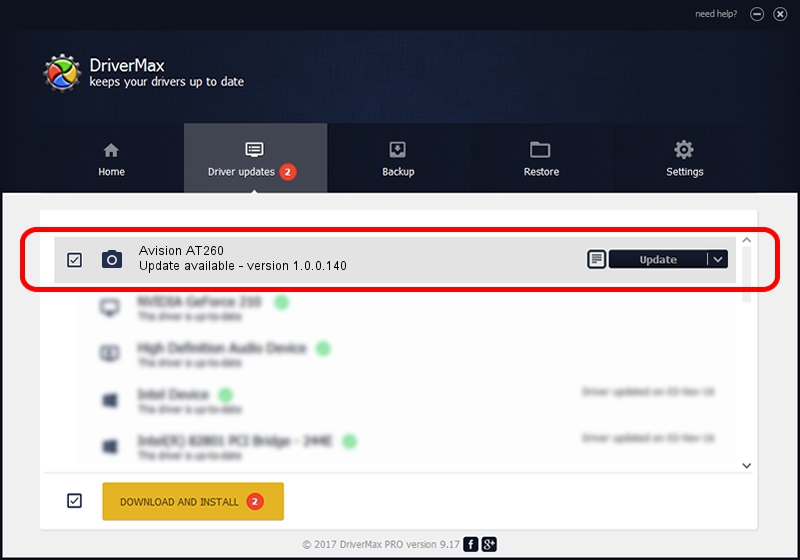Advertising seems to be blocked by your browser.
The ads help us provide this software and web site to you for free.
Please support our project by allowing our site to show ads.
Home /
Manufacturers /
Hamrick Software /
Avision AT260 /
USB/Vid_0638&Pid_2a6a /
1.0.0.140 Aug 21, 2006
Download and install Hamrick Software Avision AT260 driver
Avision AT260 is a Imaging Devices device. This driver was developed by Hamrick Software. The hardware id of this driver is USB/Vid_0638&Pid_2a6a.
1. Hamrick Software Avision AT260 driver - how to install it manually
- You can download from the link below the driver setup file for the Hamrick Software Avision AT260 driver. The archive contains version 1.0.0.140 released on 2006-08-21 of the driver.
- Start the driver installer file from a user account with the highest privileges (rights). If your UAC (User Access Control) is started please confirm the installation of the driver and run the setup with administrative rights.
- Follow the driver installation wizard, which will guide you; it should be quite easy to follow. The driver installation wizard will analyze your computer and will install the right driver.
- When the operation finishes shutdown and restart your PC in order to use the updated driver. As you can see it was quite smple to install a Windows driver!
This driver was installed by many users and received an average rating of 4 stars out of 97561 votes.
2. Installing the Hamrick Software Avision AT260 driver using DriverMax: the easy way
The advantage of using DriverMax is that it will setup the driver for you in the easiest possible way and it will keep each driver up to date, not just this one. How easy can you install a driver with DriverMax? Let's take a look!
- Open DriverMax and push on the yellow button named ~SCAN FOR DRIVER UPDATES NOW~. Wait for DriverMax to analyze each driver on your computer.
- Take a look at the list of driver updates. Search the list until you find the Hamrick Software Avision AT260 driver. Click the Update button.
- Finished installing the driver!

Aug 24 2024 7:14AM / Written by Andreea Kartman for DriverMax
follow @DeeaKartman