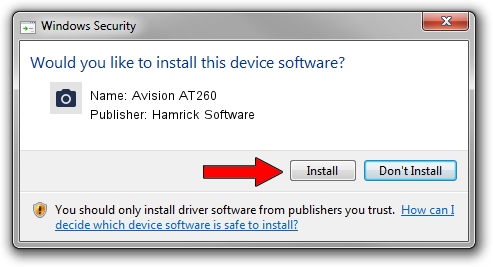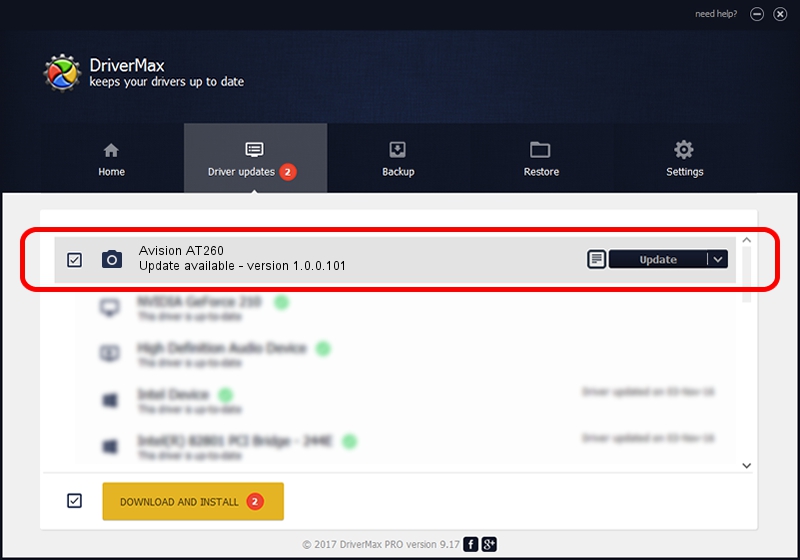Advertising seems to be blocked by your browser.
The ads help us provide this software and web site to you for free.
Please support our project by allowing our site to show ads.
Home /
Manufacturers /
Hamrick Software /
Avision AT260 /
USB/Vid_0638&Pid_2a6a /
1.0.0.101 Aug 21, 2006
Driver for Hamrick Software Avision AT260 - downloading and installing it
Avision AT260 is a Imaging Devices hardware device. This Windows driver was developed by Hamrick Software. In order to make sure you are downloading the exact right driver the hardware id is USB/Vid_0638&Pid_2a6a.
1. How to manually install Hamrick Software Avision AT260 driver
- Download the driver setup file for Hamrick Software Avision AT260 driver from the location below. This download link is for the driver version 1.0.0.101 dated 2006-08-21.
- Run the driver installation file from a Windows account with administrative rights. If your User Access Control (UAC) is running then you will have to accept of the driver and run the setup with administrative rights.
- Go through the driver installation wizard, which should be pretty straightforward. The driver installation wizard will scan your PC for compatible devices and will install the driver.
- Shutdown and restart your computer and enjoy the updated driver, as you can see it was quite smple.
This driver received an average rating of 4 stars out of 85295 votes.
2. How to use DriverMax to install Hamrick Software Avision AT260 driver
The advantage of using DriverMax is that it will install the driver for you in the easiest possible way and it will keep each driver up to date, not just this one. How can you install a driver with DriverMax? Let's follow a few steps!
- Start DriverMax and press on the yellow button named ~SCAN FOR DRIVER UPDATES NOW~. Wait for DriverMax to scan and analyze each driver on your PC.
- Take a look at the list of available driver updates. Scroll the list down until you locate the Hamrick Software Avision AT260 driver. Click the Update button.
- Finished installing the driver!

Sep 4 2024 8:52AM / Written by Dan Armano for DriverMax
follow @danarm