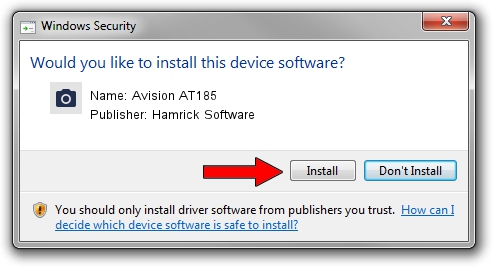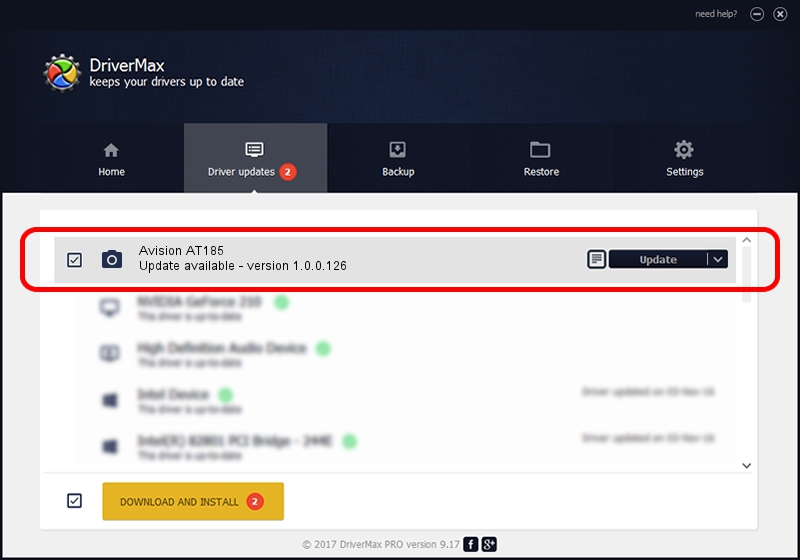Advertising seems to be blocked by your browser.
The ads help us provide this software and web site to you for free.
Please support our project by allowing our site to show ads.
Home /
Manufacturers /
Hamrick Software /
Avision AT185 /
USB/Vid_0638&Pid_2ab1 /
1.0.0.126 Aug 21, 2006
Hamrick Software Avision AT185 how to download and install the driver
Avision AT185 is a Imaging Devices device. This driver was developed by Hamrick Software. The hardware id of this driver is USB/Vid_0638&Pid_2ab1; this string has to match your hardware.
1. Install Hamrick Software Avision AT185 driver manually
- Download the setup file for Hamrick Software Avision AT185 driver from the link below. This is the download link for the driver version 1.0.0.126 dated 2006-08-21.
- Run the driver setup file from a Windows account with the highest privileges (rights). If your User Access Control Service (UAC) is running then you will have to accept of the driver and run the setup with administrative rights.
- Follow the driver setup wizard, which should be pretty easy to follow. The driver setup wizard will analyze your PC for compatible devices and will install the driver.
- Restart your computer and enjoy the updated driver, it is as simple as that.
Driver rating 3.5 stars out of 18921 votes.
2. How to install Hamrick Software Avision AT185 driver using DriverMax
The most important advantage of using DriverMax is that it will setup the driver for you in the easiest possible way and it will keep each driver up to date, not just this one. How easy can you install a driver with DriverMax? Let's take a look!
- Open DriverMax and press on the yellow button that says ~SCAN FOR DRIVER UPDATES NOW~. Wait for DriverMax to analyze each driver on your PC.
- Take a look at the list of driver updates. Scroll the list down until you find the Hamrick Software Avision AT185 driver. Click the Update button.
- That's all, the driver is now installed!

Aug 29 2024 8:12AM / Written by Daniel Statescu for DriverMax
follow @DanielStatescu