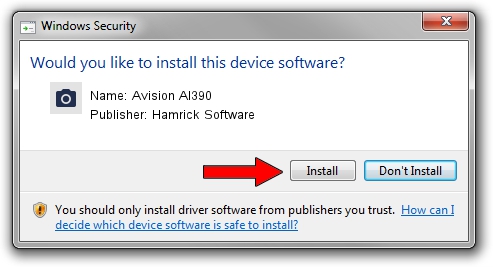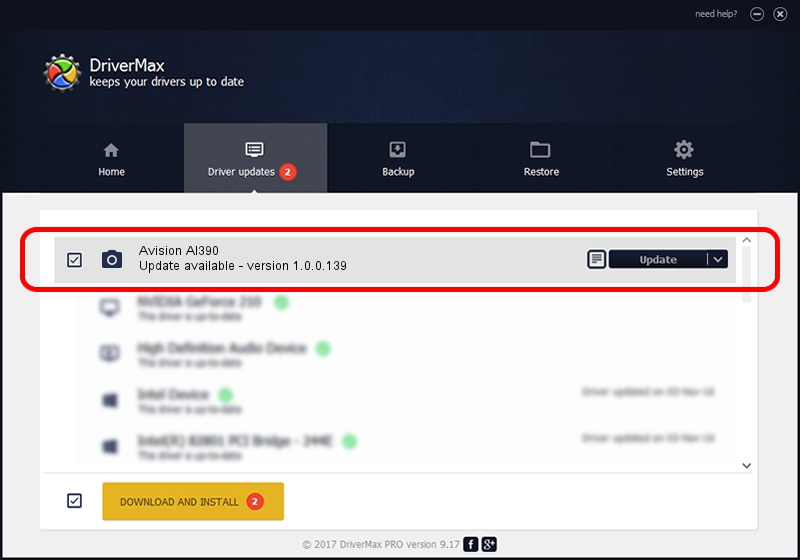Advertising seems to be blocked by your browser.
The ads help us provide this software and web site to you for free.
Please support our project by allowing our site to show ads.
Home /
Manufacturers /
Hamrick Software /
Avision AI390 /
USB/Vid_0638&Pid_2b4d /
1.0.0.139 Aug 21, 2006
Hamrick Software Avision AI390 - two ways of downloading and installing the driver
Avision AI390 is a Imaging Devices hardware device. This driver was developed by Hamrick Software. The hardware id of this driver is USB/Vid_0638&Pid_2b4d; this string has to match your hardware.
1. Install Hamrick Software Avision AI390 driver manually
- Download the driver setup file for Hamrick Software Avision AI390 driver from the location below. This is the download link for the driver version 1.0.0.139 dated 2006-08-21.
- Start the driver setup file from a Windows account with the highest privileges (rights). If your User Access Control Service (UAC) is running then you will have to confirm the installation of the driver and run the setup with administrative rights.
- Follow the driver installation wizard, which should be pretty easy to follow. The driver installation wizard will analyze your PC for compatible devices and will install the driver.
- Shutdown and restart your PC and enjoy the new driver, it is as simple as that.
This driver was rated with an average of 4 stars by 43949 users.
2. Installing the Hamrick Software Avision AI390 driver using DriverMax: the easy way
The advantage of using DriverMax is that it will install the driver for you in the easiest possible way and it will keep each driver up to date. How easy can you install a driver with DriverMax? Let's see!
- Start DriverMax and click on the yellow button that says ~SCAN FOR DRIVER UPDATES NOW~. Wait for DriverMax to analyze each driver on your PC.
- Take a look at the list of driver updates. Scroll the list down until you locate the Hamrick Software Avision AI390 driver. Click on Update.
- That's it, you installed your first driver!