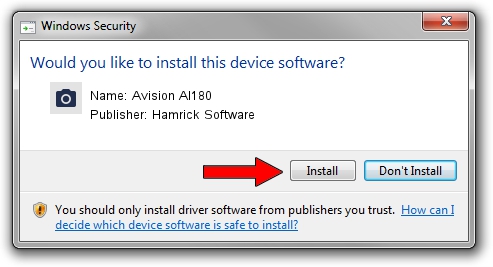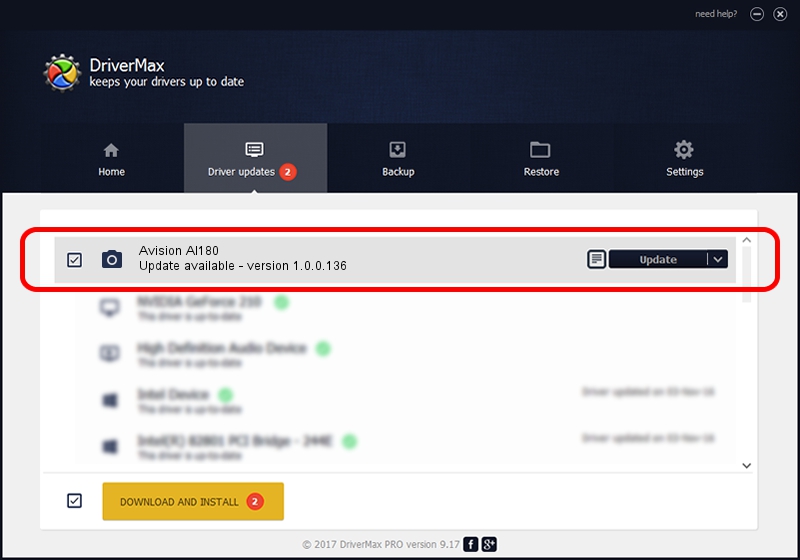Advertising seems to be blocked by your browser.
The ads help us provide this software and web site to you for free.
Please support our project by allowing our site to show ads.
Home /
Manufacturers /
Hamrick Software /
Avision AI180 /
USB/Vid_0638&Pid_2b1e /
1.0.0.136 Aug 21, 2006
Driver for Hamrick Software Avision AI180 - downloading and installing it
Avision AI180 is a Imaging Devices device. The developer of this driver was Hamrick Software. USB/Vid_0638&Pid_2b1e is the matching hardware id of this device.
1. Hamrick Software Avision AI180 - install the driver manually
- Download the setup file for Hamrick Software Avision AI180 driver from the location below. This download link is for the driver version 1.0.0.136 dated 2006-08-21.
- Start the driver setup file from a Windows account with the highest privileges (rights). If your UAC (User Access Control) is enabled then you will have to accept of the driver and run the setup with administrative rights.
- Follow the driver installation wizard, which should be pretty straightforward. The driver installation wizard will analyze your PC for compatible devices and will install the driver.
- Restart your computer and enjoy the fresh driver, as you can see it was quite smple.
This driver was rated with an average of 3.5 stars by 45463 users.
2. Installing the Hamrick Software Avision AI180 driver using DriverMax: the easy way
The advantage of using DriverMax is that it will setup the driver for you in just a few seconds and it will keep each driver up to date, not just this one. How can you install a driver with DriverMax? Let's see!
- Start DriverMax and push on the yellow button named ~SCAN FOR DRIVER UPDATES NOW~. Wait for DriverMax to analyze each driver on your PC.
- Take a look at the list of available driver updates. Search the list until you locate the Hamrick Software Avision AI180 driver. Click the Update button.
- Finished installing the driver!

Sep 15 2024 6:55AM / Written by Daniel Statescu for DriverMax
follow @DanielStatescu