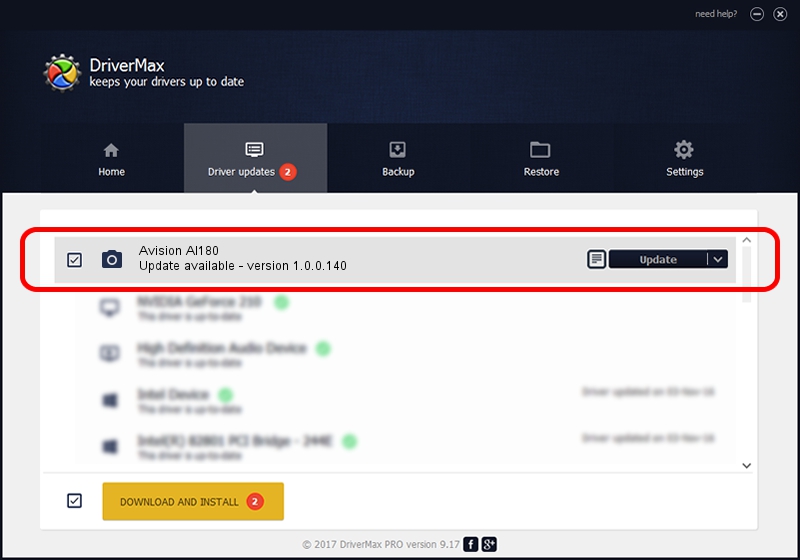Advertising seems to be blocked by your browser.
The ads help us provide this software and web site to you for free.
Please support our project by allowing our site to show ads.
Home /
Manufacturers /
Hamrick Software /
Avision AI180 /
USB/Vid_0638&Pid_2a54 /
1.0.0.140 Aug 21, 2006
Hamrick Software Avision AI180 - two ways of downloading and installing the driver
Avision AI180 is a Imaging Devices device. This driver was developed by Hamrick Software. USB/Vid_0638&Pid_2a54 is the matching hardware id of this device.
1. Hamrick Software Avision AI180 - install the driver manually
- Download the setup file for Hamrick Software Avision AI180 driver from the link below. This is the download link for the driver version 1.0.0.140 dated 2006-08-21.
- Run the driver setup file from a Windows account with the highest privileges (rights). If your User Access Control (UAC) is started then you will have to confirm the installation of the driver and run the setup with administrative rights.
- Follow the driver setup wizard, which should be quite easy to follow. The driver setup wizard will analyze your PC for compatible devices and will install the driver.
- Restart your computer and enjoy the new driver, it is as simple as that.
This driver was installed by many users and received an average rating of 3.2 stars out of 97601 votes.
2. How to use DriverMax to install Hamrick Software Avision AI180 driver
The most important advantage of using DriverMax is that it will install the driver for you in the easiest possible way and it will keep each driver up to date, not just this one. How easy can you install a driver with DriverMax? Let's see!
- Start DriverMax and click on the yellow button named ~SCAN FOR DRIVER UPDATES NOW~. Wait for DriverMax to scan and analyze each driver on your computer.
- Take a look at the list of driver updates. Scroll the list down until you find the Hamrick Software Avision AI180 driver. Click the Update button.
- That's all, the driver is now installed!

Aug 24 2024 7:11AM / Written by Andreea Kartman for DriverMax
follow @DeeaKartman