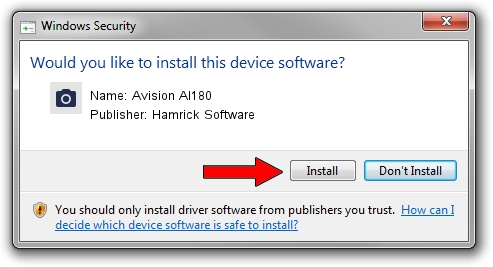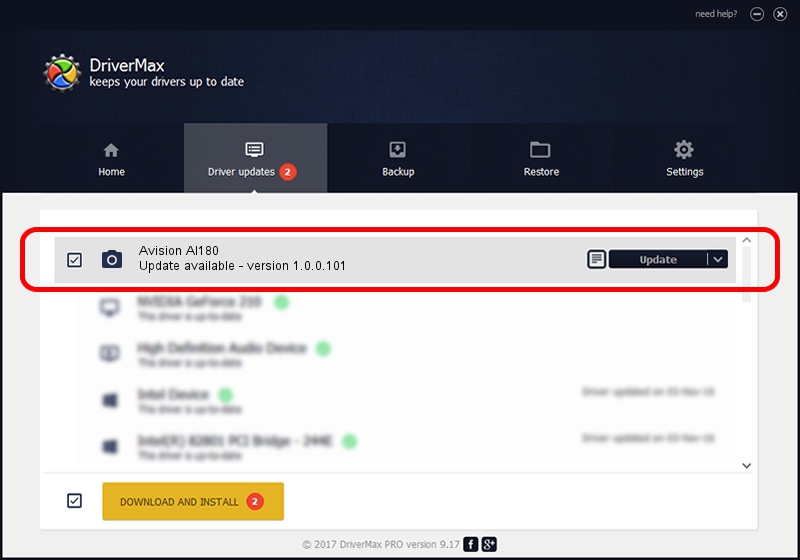Advertising seems to be blocked by your browser.
The ads help us provide this software and web site to you for free.
Please support our project by allowing our site to show ads.
Home /
Manufacturers /
Hamrick Software /
Avision AI180 /
USB/Vid_0638&Pid_2a54 /
1.0.0.101 Aug 21, 2006
Driver for Hamrick Software Avision AI180 - downloading and installing it
Avision AI180 is a Imaging Devices device. This Windows driver was developed by Hamrick Software. USB/Vid_0638&Pid_2a54 is the matching hardware id of this device.
1. Manually install Hamrick Software Avision AI180 driver
- You can download from the link below the driver installer file for the Hamrick Software Avision AI180 driver. The archive contains version 1.0.0.101 released on 2006-08-21 of the driver.
- Run the driver installer file from a user account with the highest privileges (rights). If your User Access Control (UAC) is enabled please confirm the installation of the driver and run the setup with administrative rights.
- Go through the driver installation wizard, which will guide you; it should be pretty easy to follow. The driver installation wizard will scan your PC and will install the right driver.
- When the operation finishes shutdown and restart your computer in order to use the updated driver. As you can see it was quite smple to install a Windows driver!
This driver received an average rating of 3.2 stars out of 85334 votes.
2. Using DriverMax to install Hamrick Software Avision AI180 driver
The most important advantage of using DriverMax is that it will setup the driver for you in the easiest possible way and it will keep each driver up to date. How easy can you install a driver using DriverMax? Let's take a look!
- Start DriverMax and push on the yellow button that says ~SCAN FOR DRIVER UPDATES NOW~. Wait for DriverMax to analyze each driver on your computer.
- Take a look at the list of detected driver updates. Search the list until you locate the Hamrick Software Avision AI180 driver. Click the Update button.
- Finished installing the driver!

Sep 4 2024 8:50AM / Written by Daniel Statescu for DriverMax
follow @DanielStatescu