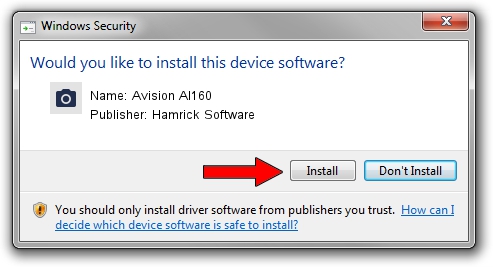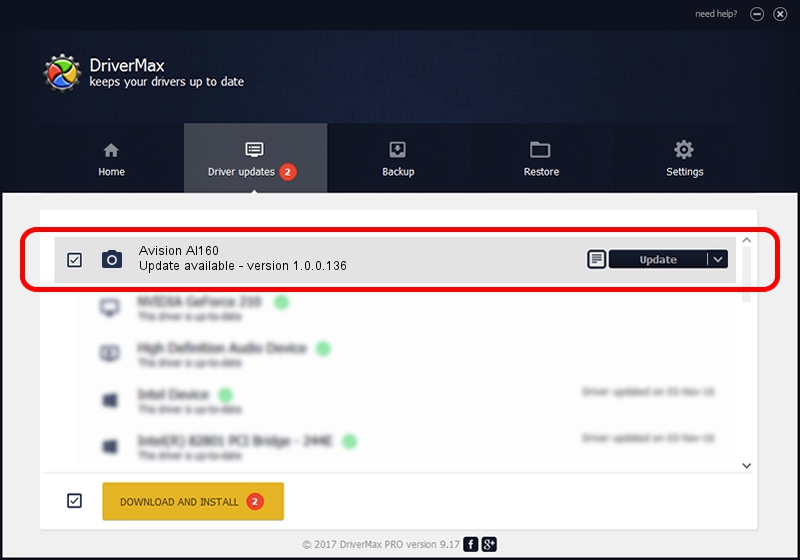Advertising seems to be blocked by your browser.
The ads help us provide this software and web site to you for free.
Please support our project by allowing our site to show ads.
Home /
Manufacturers /
Hamrick Software /
Avision AI160 /
USB/Vid_0638&Pid_2a7e /
1.0.0.136 Aug 21, 2006
Driver for Hamrick Software Avision AI160 - downloading and installing it
Avision AI160 is a Imaging Devices device. This driver was developed by Hamrick Software. In order to make sure you are downloading the exact right driver the hardware id is USB/Vid_0638&Pid_2a7e.
1. Manually install Hamrick Software Avision AI160 driver
- You can download from the link below the driver installer file for the Hamrick Software Avision AI160 driver. The archive contains version 1.0.0.136 dated 2006-08-21 of the driver.
- Start the driver installer file from a user account with the highest privileges (rights). If your User Access Control Service (UAC) is running please accept of the driver and run the setup with administrative rights.
- Go through the driver installation wizard, which will guide you; it should be quite easy to follow. The driver installation wizard will scan your PC and will install the right driver.
- When the operation finishes shutdown and restart your PC in order to use the updated driver. As you can see it was quite smple to install a Windows driver!
This driver was rated with an average of 3.9 stars by 47218 users.
2. Using DriverMax to install Hamrick Software Avision AI160 driver
The most important advantage of using DriverMax is that it will install the driver for you in the easiest possible way and it will keep each driver up to date, not just this one. How can you install a driver using DriverMax? Let's take a look!
- Start DriverMax and press on the yellow button that says ~SCAN FOR DRIVER UPDATES NOW~. Wait for DriverMax to scan and analyze each driver on your PC.
- Take a look at the list of driver updates. Search the list until you locate the Hamrick Software Avision AI160 driver. Click the Update button.
- That's all, the driver is now installed!

Sep 15 2024 6:43AM / Written by Daniel Statescu for DriverMax
follow @DanielStatescu