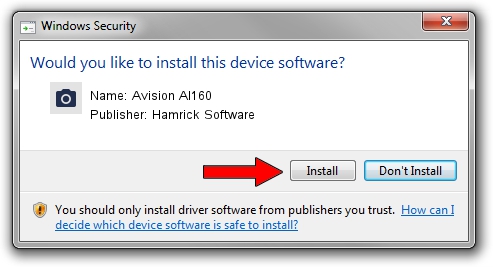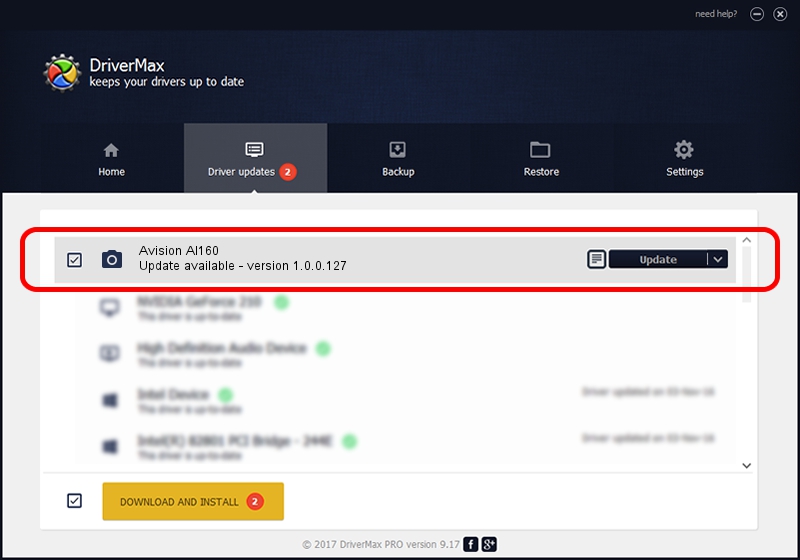Advertising seems to be blocked by your browser.
The ads help us provide this software and web site to you for free.
Please support our project by allowing our site to show ads.
Home /
Manufacturers /
Hamrick Software /
Avision AI160 /
USB/Vid_0638&Pid_2a7e /
1.0.0.127 Aug 21, 2006
Hamrick Software Avision AI160 how to download and install the driver
Avision AI160 is a Imaging Devices device. The developer of this driver was Hamrick Software. In order to make sure you are downloading the exact right driver the hardware id is USB/Vid_0638&Pid_2a7e.
1. Hamrick Software Avision AI160 - install the driver manually
- You can download from the link below the driver installer file for the Hamrick Software Avision AI160 driver. The archive contains version 1.0.0.127 dated 2006-08-21 of the driver.
- Run the driver installer file from a user account with administrative rights. If your User Access Control (UAC) is started please confirm the installation of the driver and run the setup with administrative rights.
- Follow the driver setup wizard, which will guide you; it should be quite easy to follow. The driver setup wizard will analyze your PC and will install the right driver.
- When the operation finishes shutdown and restart your computer in order to use the updated driver. It is as simple as that to install a Windows driver!
This driver received an average rating of 4 stars out of 51605 votes.
2. Installing the Hamrick Software Avision AI160 driver using DriverMax: the easy way
The advantage of using DriverMax is that it will setup the driver for you in the easiest possible way and it will keep each driver up to date, not just this one. How easy can you install a driver with DriverMax? Let's follow a few steps!
- Start DriverMax and click on the yellow button that says ~SCAN FOR DRIVER UPDATES NOW~. Wait for DriverMax to scan and analyze each driver on your computer.
- Take a look at the list of detected driver updates. Scroll the list down until you find the Hamrick Software Avision AI160 driver. Click on Update.
- That's all, the driver is now installed!

Sep 10 2024 10:14AM / Written by Andreea Kartman for DriverMax
follow @DeeaKartman