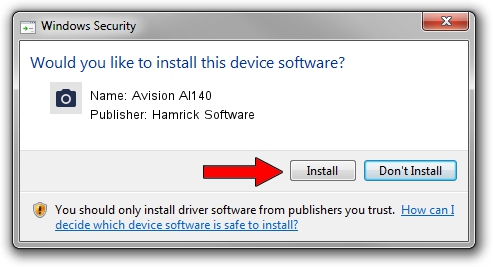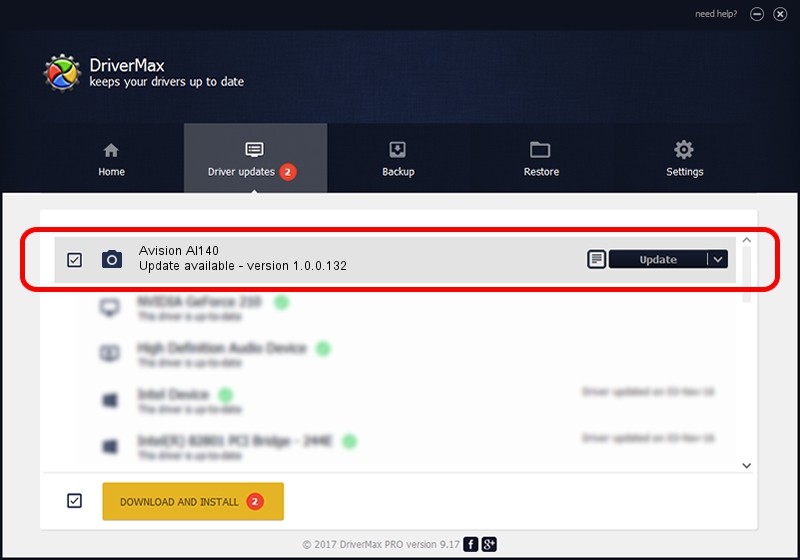Advertising seems to be blocked by your browser.
The ads help us provide this software and web site to you for free.
Please support our project by allowing our site to show ads.
Home /
Manufacturers /
Hamrick Software /
Avision AI140 /
USB/Vid_0638&Pid_2a80 /
1.0.0.132 Aug 21, 2006
Hamrick Software Avision AI140 how to download and install the driver
Avision AI140 is a Imaging Devices device. The developer of this driver was Hamrick Software. The hardware id of this driver is USB/Vid_0638&Pid_2a80; this string has to match your hardware.
1. How to manually install Hamrick Software Avision AI140 driver
- Download the setup file for Hamrick Software Avision AI140 driver from the location below. This is the download link for the driver version 1.0.0.132 released on 2006-08-21.
- Run the driver installation file from a Windows account with the highest privileges (rights). If your UAC (User Access Control) is enabled then you will have to accept of the driver and run the setup with administrative rights.
- Go through the driver installation wizard, which should be quite easy to follow. The driver installation wizard will scan your PC for compatible devices and will install the driver.
- Shutdown and restart your PC and enjoy the updated driver, as you can see it was quite smple.
This driver was rated with an average of 3.1 stars by 17332 users.
2. How to install Hamrick Software Avision AI140 driver using DriverMax
The most important advantage of using DriverMax is that it will install the driver for you in just a few seconds and it will keep each driver up to date, not just this one. How can you install a driver with DriverMax? Let's take a look!
- Start DriverMax and press on the yellow button that says ~SCAN FOR DRIVER UPDATES NOW~. Wait for DriverMax to analyze each driver on your PC.
- Take a look at the list of driver updates. Search the list until you find the Hamrick Software Avision AI140 driver. Click the Update button.
- Finished installing the driver!

Sep 9 2024 12:00AM / Written by Dan Armano for DriverMax
follow @danarm