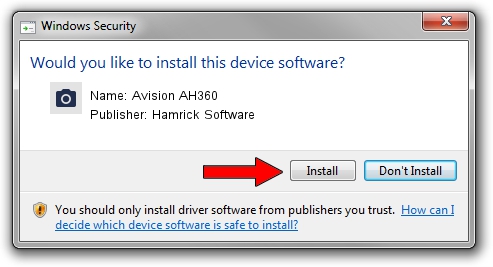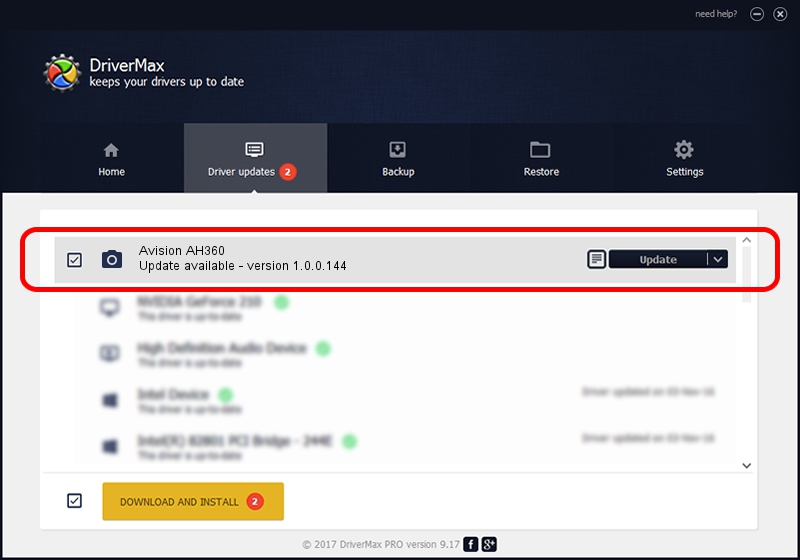Advertising seems to be blocked by your browser.
The ads help us provide this software and web site to you for free.
Please support our project by allowing our site to show ads.
Home /
Manufacturers /
Hamrick Software /
Avision AH360 /
USB/Vid_0638&Pid_2a9c /
1.0.0.144 Aug 21, 2006
Hamrick Software Avision AH360 - two ways of downloading and installing the driver
Avision AH360 is a Imaging Devices hardware device. This driver was developed by Hamrick Software. In order to make sure you are downloading the exact right driver the hardware id is USB/Vid_0638&Pid_2a9c.
1. Hamrick Software Avision AH360 driver - how to install it manually
- Download the setup file for Hamrick Software Avision AH360 driver from the link below. This is the download link for the driver version 1.0.0.144 released on 2006-08-21.
- Run the driver setup file from a Windows account with the highest privileges (rights). If your UAC (User Access Control) is started then you will have to confirm the installation of the driver and run the setup with administrative rights.
- Follow the driver setup wizard, which should be pretty straightforward. The driver setup wizard will analyze your PC for compatible devices and will install the driver.
- Shutdown and restart your PC and enjoy the updated driver, it is as simple as that.
Driver rating 3.5 stars out of 43596 votes.
2. How to install Hamrick Software Avision AH360 driver using DriverMax
The advantage of using DriverMax is that it will install the driver for you in just a few seconds and it will keep each driver up to date, not just this one. How easy can you install a driver using DriverMax? Let's see!
- Open DriverMax and press on the yellow button named ~SCAN FOR DRIVER UPDATES NOW~. Wait for DriverMax to analyze each driver on your computer.
- Take a look at the list of detected driver updates. Scroll the list down until you locate the Hamrick Software Avision AH360 driver. Click the Update button.
- Finished installing the driver!

Sep 13 2024 4:10AM / Written by Dan Armano for DriverMax
follow @danarm