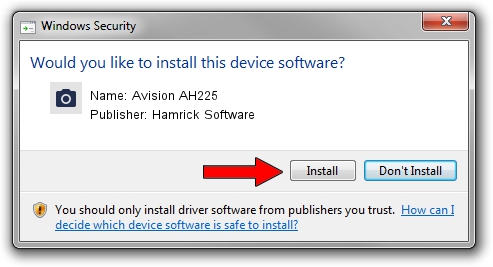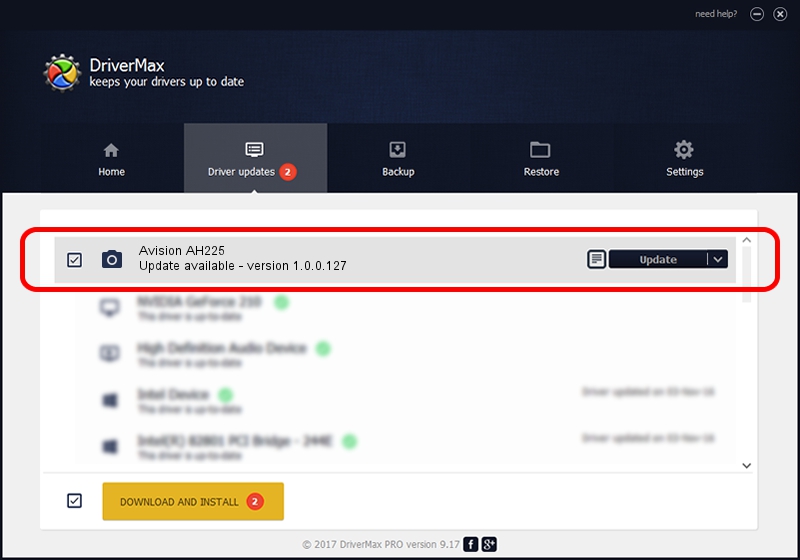Advertising seems to be blocked by your browser.
The ads help us provide this software and web site to you for free.
Please support our project by allowing our site to show ads.
Home /
Manufacturers /
Hamrick Software /
Avision AH225 /
USB/Vid_0638&Pid_2ad1 /
1.0.0.127 Aug 21, 2006
Hamrick Software Avision AH225 how to download and install the driver
Avision AH225 is a Imaging Devices device. The developer of this driver was Hamrick Software. The hardware id of this driver is USB/Vid_0638&Pid_2ad1; this string has to match your hardware.
1. How to manually install Hamrick Software Avision AH225 driver
- You can download from the link below the driver installer file for the Hamrick Software Avision AH225 driver. The archive contains version 1.0.0.127 released on 2006-08-21 of the driver.
- Start the driver installer file from a user account with administrative rights. If your UAC (User Access Control) is started please accept of the driver and run the setup with administrative rights.
- Follow the driver installation wizard, which will guide you; it should be quite easy to follow. The driver installation wizard will analyze your computer and will install the right driver.
- When the operation finishes shutdown and restart your computer in order to use the updated driver. As you can see it was quite smple to install a Windows driver!
This driver was rated with an average of 3.5 stars by 49938 users.
2. Installing the Hamrick Software Avision AH225 driver using DriverMax: the easy way
The advantage of using DriverMax is that it will install the driver for you in the easiest possible way and it will keep each driver up to date. How can you install a driver using DriverMax? Let's follow a few steps!
- Start DriverMax and click on the yellow button that says ~SCAN FOR DRIVER UPDATES NOW~. Wait for DriverMax to scan and analyze each driver on your computer.
- Take a look at the list of available driver updates. Scroll the list down until you locate the Hamrick Software Avision AH225 driver. Click on Update.
- That's all, the driver is now installed!

Sep 10 2024 10:21AM / Written by Daniel Statescu for DriverMax
follow @DanielStatescu