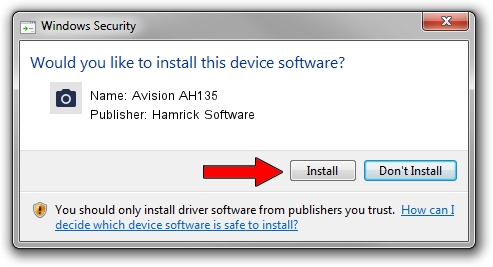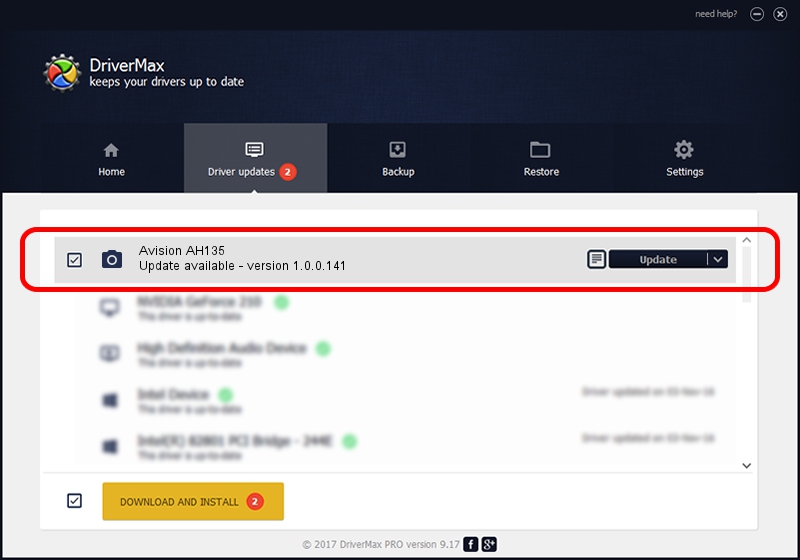Advertising seems to be blocked by your browser.
The ads help us provide this software and web site to you for free.
Please support our project by allowing our site to show ads.
Home /
Manufacturers /
Hamrick Software /
Avision AH135 /
USB/Vid_0638&Pid_2a9e /
1.0.0.141 Aug 21, 2006
Hamrick Software Avision AH135 how to download and install the driver
Avision AH135 is a Imaging Devices device. The Windows version of this driver was developed by Hamrick Software. USB/Vid_0638&Pid_2a9e is the matching hardware id of this device.
1. Hamrick Software Avision AH135 driver - how to install it manually
- Download the driver setup file for Hamrick Software Avision AH135 driver from the link below. This is the download link for the driver version 1.0.0.141 released on 2006-08-21.
- Start the driver setup file from a Windows account with the highest privileges (rights). If your User Access Control Service (UAC) is enabled then you will have to accept of the driver and run the setup with administrative rights.
- Follow the driver installation wizard, which should be pretty straightforward. The driver installation wizard will scan your PC for compatible devices and will install the driver.
- Restart your PC and enjoy the fresh driver, it is as simple as that.
This driver was rated with an average of 3.7 stars by 56799 users.
2. Using DriverMax to install Hamrick Software Avision AH135 driver
The most important advantage of using DriverMax is that it will install the driver for you in just a few seconds and it will keep each driver up to date, not just this one. How easy can you install a driver with DriverMax? Let's follow a few steps!
- Start DriverMax and push on the yellow button named ~SCAN FOR DRIVER UPDATES NOW~. Wait for DriverMax to analyze each driver on your PC.
- Take a look at the list of driver updates. Scroll the list down until you find the Hamrick Software Avision AH135 driver. Click the Update button.
- That's all, the driver is now installed!

Sep 1 2024 1:19PM / Written by Dan Armano for DriverMax
follow @danarm