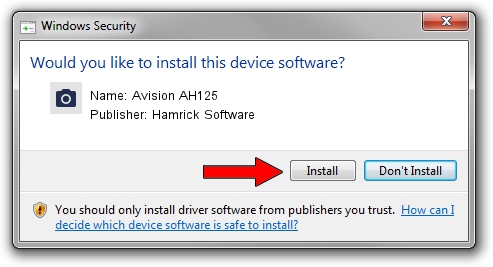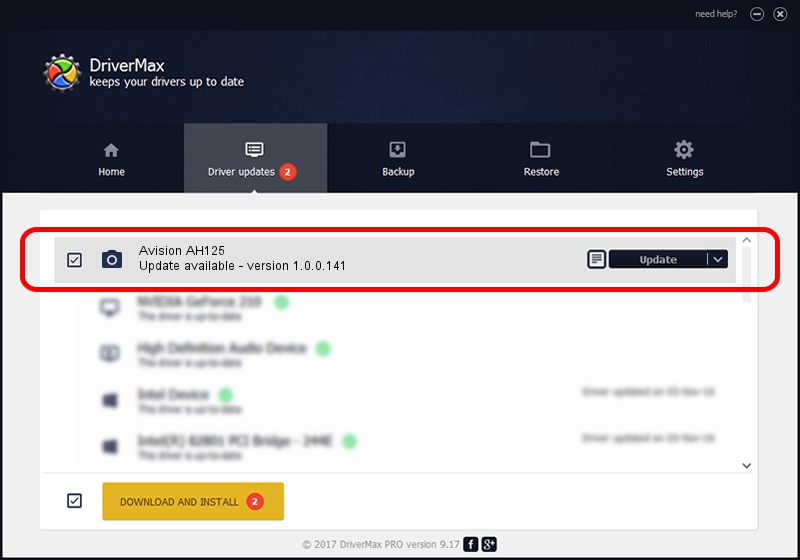Advertising seems to be blocked by your browser.
The ads help us provide this software and web site to you for free.
Please support our project by allowing our site to show ads.
Home /
Manufacturers /
Hamrick Software /
Avision AH125 /
USB/Vid_0638&Pid_2a99 /
1.0.0.141 Aug 21, 2006
Hamrick Software Avision AH125 how to download and install the driver
Avision AH125 is a Imaging Devices device. The developer of this driver was Hamrick Software. The hardware id of this driver is USB/Vid_0638&Pid_2a99; this string has to match your hardware.
1. How to manually install Hamrick Software Avision AH125 driver
- Download the driver setup file for Hamrick Software Avision AH125 driver from the link below. This is the download link for the driver version 1.0.0.141 dated 2006-08-21.
- Start the driver setup file from a Windows account with the highest privileges (rights). If your UAC (User Access Control) is started then you will have to confirm the installation of the driver and run the setup with administrative rights.
- Go through the driver setup wizard, which should be pretty straightforward. The driver setup wizard will scan your PC for compatible devices and will install the driver.
- Shutdown and restart your computer and enjoy the fresh driver, it is as simple as that.
This driver was rated with an average of 3 stars by 56781 users.
2. Using DriverMax to install Hamrick Software Avision AH125 driver
The most important advantage of using DriverMax is that it will install the driver for you in the easiest possible way and it will keep each driver up to date, not just this one. How easy can you install a driver with DriverMax? Let's see!
- Open DriverMax and press on the yellow button named ~SCAN FOR DRIVER UPDATES NOW~. Wait for DriverMax to analyze each driver on your computer.
- Take a look at the list of detected driver updates. Scroll the list down until you find the Hamrick Software Avision AH125 driver. Click the Update button.
- Enjoy using the updated driver! :)

Sep 1 2024 1:19PM / Written by Dan Armano for DriverMax
follow @danarm