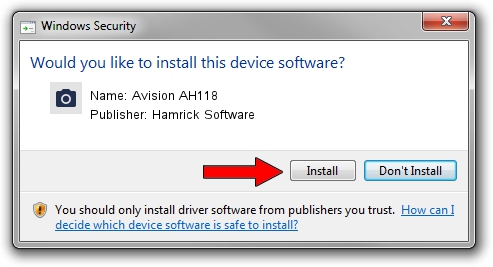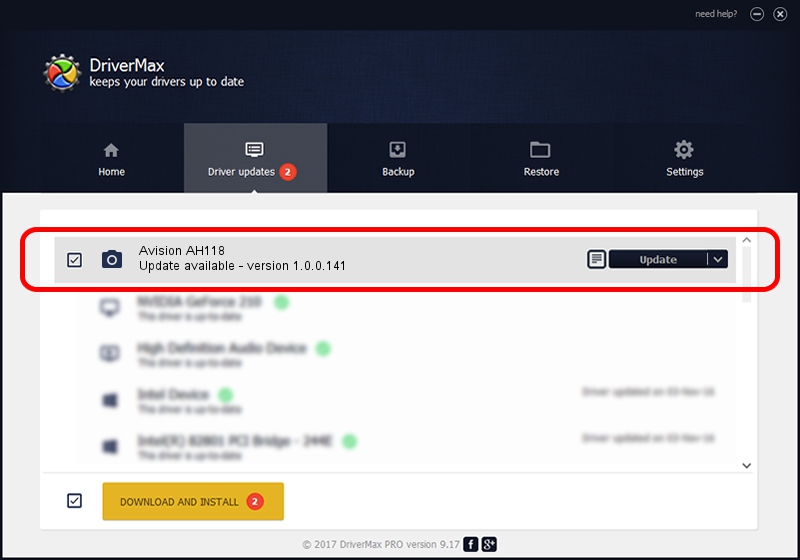Advertising seems to be blocked by your browser.
The ads help us provide this software and web site to you for free.
Please support our project by allowing our site to show ads.
Home /
Manufacturers /
Hamrick Software /
Avision AH118 /
USB/Vid_0638&Pid_2ad8 /
1.0.0.141 Aug 21, 2006
Hamrick Software Avision AH118 - two ways of downloading and installing the driver
Avision AH118 is a Imaging Devices hardware device. The developer of this driver was Hamrick Software. In order to make sure you are downloading the exact right driver the hardware id is USB/Vid_0638&Pid_2ad8.
1. Hamrick Software Avision AH118 - install the driver manually
- Download the driver setup file for Hamrick Software Avision AH118 driver from the location below. This is the download link for the driver version 1.0.0.141 released on 2006-08-21.
- Start the driver setup file from a Windows account with the highest privileges (rights). If your User Access Control Service (UAC) is enabled then you will have to accept of the driver and run the setup with administrative rights.
- Go through the driver setup wizard, which should be pretty straightforward. The driver setup wizard will scan your PC for compatible devices and will install the driver.
- Restart your PC and enjoy the new driver, it is as simple as that.
This driver was installed by many users and received an average rating of 3.9 stars out of 57766 votes.
2. How to install Hamrick Software Avision AH118 driver using DriverMax
The most important advantage of using DriverMax is that it will install the driver for you in just a few seconds and it will keep each driver up to date, not just this one. How easy can you install a driver with DriverMax? Let's follow a few steps!
- Start DriverMax and click on the yellow button that says ~SCAN FOR DRIVER UPDATES NOW~. Wait for DriverMax to analyze each driver on your PC.
- Take a look at the list of detected driver updates. Scroll the list down until you locate the Hamrick Software Avision AH118 driver. Click the Update button.
- Finished installing the driver!

Sep 1 2024 1:25PM / Written by Daniel Statescu for DriverMax
follow @DanielStatescu