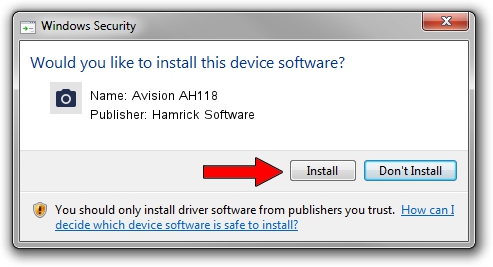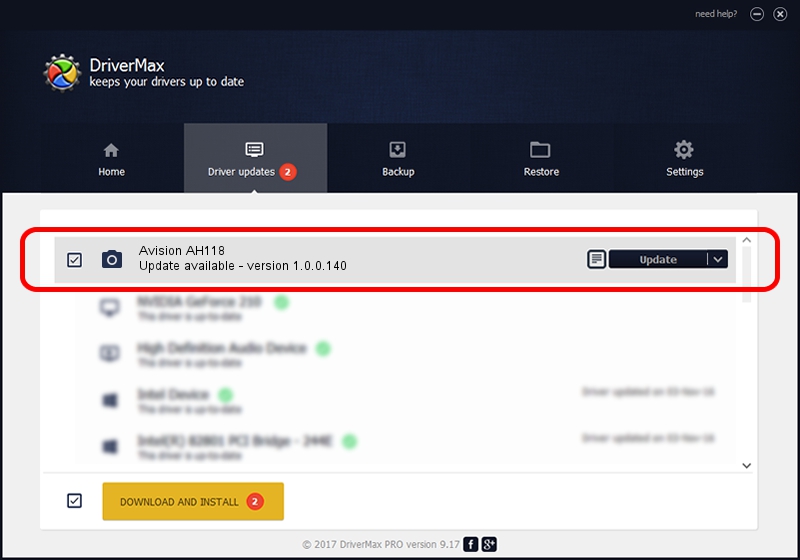Advertising seems to be blocked by your browser.
The ads help us provide this software and web site to you for free.
Please support our project by allowing our site to show ads.
Home /
Manufacturers /
Hamrick Software /
Avision AH118 /
USB/Vid_0638&Pid_2ad8 /
1.0.0.140 Aug 21, 2006
Hamrick Software Avision AH118 driver download and installation
Avision AH118 is a Imaging Devices hardware device. This driver was developed by Hamrick Software. USB/Vid_0638&Pid_2ad8 is the matching hardware id of this device.
1. Hamrick Software Avision AH118 driver - how to install it manually
- You can download from the link below the driver installer file for the Hamrick Software Avision AH118 driver. The archive contains version 1.0.0.140 dated 2006-08-21 of the driver.
- Run the driver installer file from a user account with administrative rights. If your User Access Control (UAC) is enabled please confirm the installation of the driver and run the setup with administrative rights.
- Follow the driver installation wizard, which will guide you; it should be pretty easy to follow. The driver installation wizard will scan your PC and will install the right driver.
- When the operation finishes restart your PC in order to use the updated driver. As you can see it was quite smple to install a Windows driver!
This driver was installed by many users and received an average rating of 3.2 stars out of 95706 votes.
2. Installing the Hamrick Software Avision AH118 driver using DriverMax: the easy way
The advantage of using DriverMax is that it will install the driver for you in just a few seconds and it will keep each driver up to date, not just this one. How easy can you install a driver using DriverMax? Let's take a look!
- Open DriverMax and push on the yellow button that says ~SCAN FOR DRIVER UPDATES NOW~. Wait for DriverMax to scan and analyze each driver on your computer.
- Take a look at the list of detected driver updates. Search the list until you locate the Hamrick Software Avision AH118 driver. Click the Update button.
- That's all, the driver is now installed!

Aug 24 2024 7:23AM / Written by Daniel Statescu for DriverMax
follow @DanielStatescu