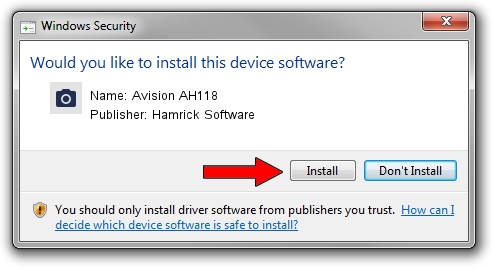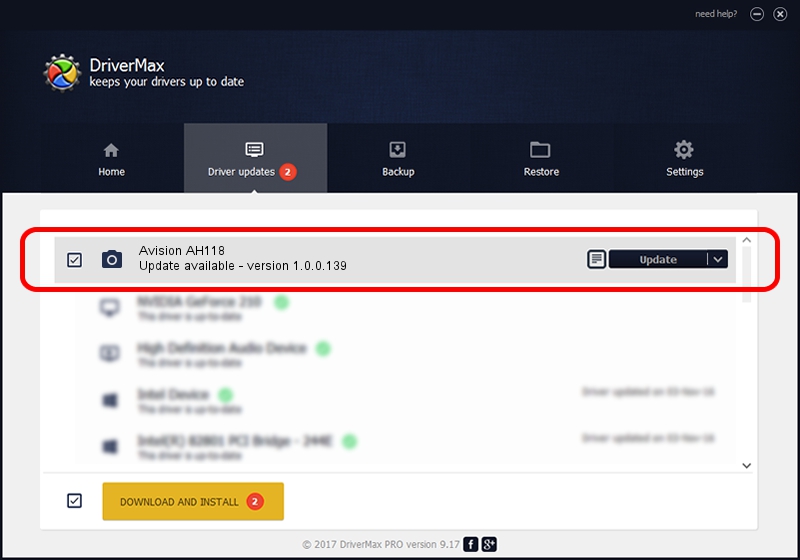Advertising seems to be blocked by your browser.
The ads help us provide this software and web site to you for free.
Please support our project by allowing our site to show ads.
Home /
Manufacturers /
Hamrick Software /
Avision AH118 /
USB/Vid_0638&Pid_2ad8 /
1.0.0.139 Aug 21, 2006
Hamrick Software Avision AH118 how to download and install the driver
Avision AH118 is a Imaging Devices device. The developer of this driver was Hamrick Software. The hardware id of this driver is USB/Vid_0638&Pid_2ad8; this string has to match your hardware.
1. Manually install Hamrick Software Avision AH118 driver
- Download the setup file for Hamrick Software Avision AH118 driver from the link below. This is the download link for the driver version 1.0.0.139 released on 2006-08-21.
- Run the driver installation file from a Windows account with the highest privileges (rights). If your User Access Control Service (UAC) is running then you will have to confirm the installation of the driver and run the setup with administrative rights.
- Go through the driver installation wizard, which should be quite straightforward. The driver installation wizard will analyze your PC for compatible devices and will install the driver.
- Restart your PC and enjoy the updated driver, it is as simple as that.
This driver received an average rating of 3.9 stars out of 68926 votes.
2. How to use DriverMax to install Hamrick Software Avision AH118 driver
The advantage of using DriverMax is that it will install the driver for you in just a few seconds and it will keep each driver up to date, not just this one. How easy can you install a driver using DriverMax? Let's see!
- Open DriverMax and push on the yellow button named ~SCAN FOR DRIVER UPDATES NOW~. Wait for DriverMax to scan and analyze each driver on your computer.
- Take a look at the list of available driver updates. Scroll the list down until you locate the Hamrick Software Avision AH118 driver. Click the Update button.
- Finished installing the driver!

Sep 1 2024 10:30PM / Written by Dan Armano for DriverMax
follow @danarm