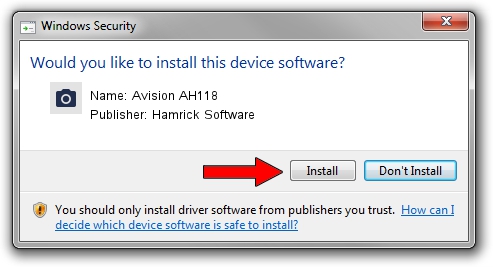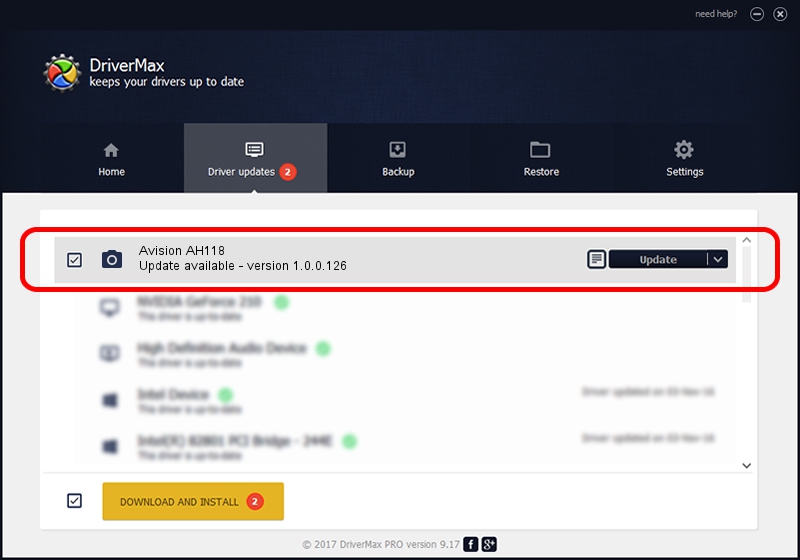Advertising seems to be blocked by your browser.
The ads help us provide this software and web site to you for free.
Please support our project by allowing our site to show ads.
Home /
Manufacturers /
Hamrick Software /
Avision AH118 /
USB/Vid_0638&Pid_2ad8 /
1.0.0.126 Aug 21, 2006
Hamrick Software Avision AH118 - two ways of downloading and installing the driver
Avision AH118 is a Imaging Devices device. This Windows driver was developed by Hamrick Software. The hardware id of this driver is USB/Vid_0638&Pid_2ad8; this string has to match your hardware.
1. Install Hamrick Software Avision AH118 driver manually
- Download the driver setup file for Hamrick Software Avision AH118 driver from the location below. This download link is for the driver version 1.0.0.126 dated 2006-08-21.
- Start the driver installation file from a Windows account with the highest privileges (rights). If your User Access Control (UAC) is started then you will have to accept of the driver and run the setup with administrative rights.
- Go through the driver installation wizard, which should be pretty straightforward. The driver installation wizard will analyze your PC for compatible devices and will install the driver.
- Restart your computer and enjoy the updated driver, it is as simple as that.
Driver rating 3.3 stars out of 18674 votes.
2. How to use DriverMax to install Hamrick Software Avision AH118 driver
The advantage of using DriverMax is that it will setup the driver for you in just a few seconds and it will keep each driver up to date, not just this one. How easy can you install a driver with DriverMax? Let's see!
- Open DriverMax and push on the yellow button named ~SCAN FOR DRIVER UPDATES NOW~. Wait for DriverMax to analyze each driver on your computer.
- Take a look at the list of detected driver updates. Search the list until you find the Hamrick Software Avision AH118 driver. Click the Update button.
- Enjoy using the updated driver! :)

Aug 29 2024 8:16AM / Written by Daniel Statescu for DriverMax
follow @DanielStatescu