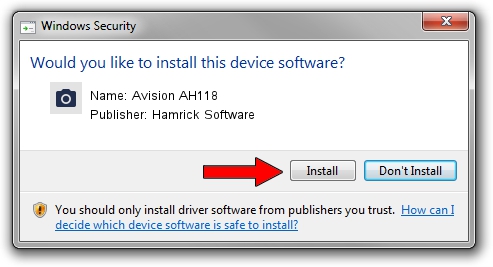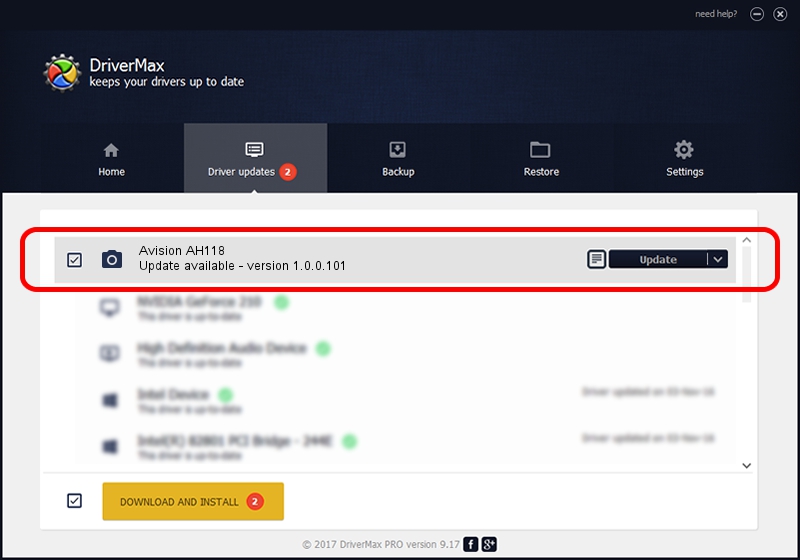Advertising seems to be blocked by your browser.
The ads help us provide this software and web site to you for free.
Please support our project by allowing our site to show ads.
Home /
Manufacturers /
Hamrick Software /
Avision AH118 /
USB/Vid_0638&Pid_2ad8 /
1.0.0.101 Aug 21, 2006
Driver for Hamrick Software Avision AH118 - downloading and installing it
Avision AH118 is a Imaging Devices device. This driver was developed by Hamrick Software. The hardware id of this driver is USB/Vid_0638&Pid_2ad8.
1. How to manually install Hamrick Software Avision AH118 driver
- You can download from the link below the driver setup file for the Hamrick Software Avision AH118 driver. The archive contains version 1.0.0.101 released on 2006-08-21 of the driver.
- Start the driver installer file from a user account with administrative rights. If your User Access Control (UAC) is running please accept of the driver and run the setup with administrative rights.
- Go through the driver setup wizard, which will guide you; it should be pretty easy to follow. The driver setup wizard will scan your PC and will install the right driver.
- When the operation finishes shutdown and restart your PC in order to use the updated driver. As you can see it was quite smple to install a Windows driver!
This driver was installed by many users and received an average rating of 3.2 stars out of 85966 votes.
2. The easy way: using DriverMax to install Hamrick Software Avision AH118 driver
The most important advantage of using DriverMax is that it will install the driver for you in the easiest possible way and it will keep each driver up to date. How can you install a driver using DriverMax? Let's follow a few steps!
- Open DriverMax and push on the yellow button that says ~SCAN FOR DRIVER UPDATES NOW~. Wait for DriverMax to scan and analyze each driver on your PC.
- Take a look at the list of available driver updates. Scroll the list down until you locate the Hamrick Software Avision AH118 driver. Click on Update.
- That's all, the driver is now installed!

Sep 4 2024 9:02AM / Written by Andreea Kartman for DriverMax
follow @DeeaKartman