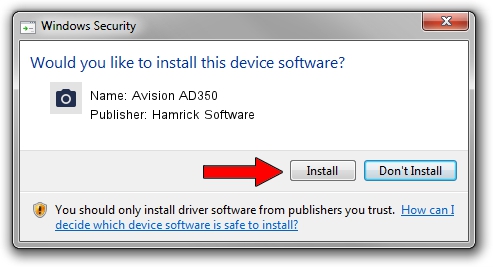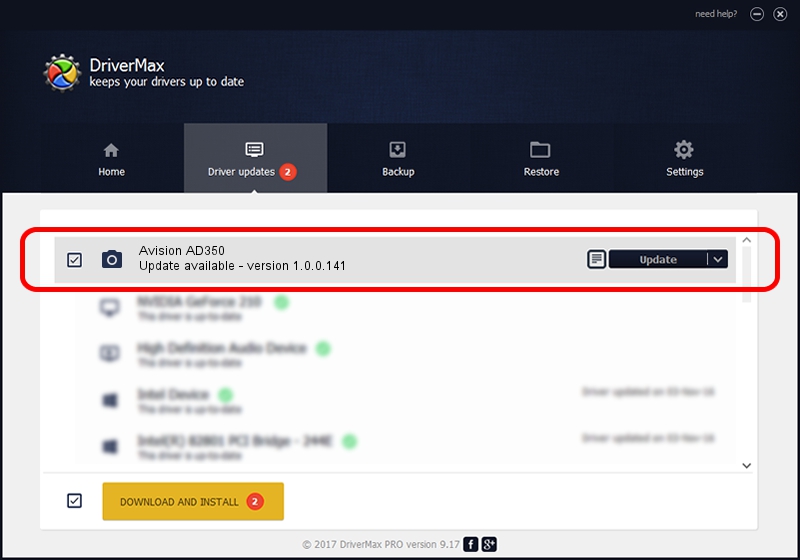Advertising seems to be blocked by your browser.
The ads help us provide this software and web site to you for free.
Please support our project by allowing our site to show ads.
Home /
Manufacturers /
Hamrick Software /
Avision AD350 /
USB/Vid_0638&Pid_2e45 /
1.0.0.141 Aug 21, 2006
Hamrick Software Avision AD350 driver download and installation
Avision AD350 is a Imaging Devices hardware device. This Windows driver was developed by Hamrick Software. The hardware id of this driver is USB/Vid_0638&Pid_2e45.
1. Install Hamrick Software Avision AD350 driver manually
- Download the driver setup file for Hamrick Software Avision AD350 driver from the location below. This download link is for the driver version 1.0.0.141 released on 2006-08-21.
- Run the driver setup file from a Windows account with the highest privileges (rights). If your User Access Control Service (UAC) is enabled then you will have to accept of the driver and run the setup with administrative rights.
- Follow the driver installation wizard, which should be quite straightforward. The driver installation wizard will analyze your PC for compatible devices and will install the driver.
- Shutdown and restart your computer and enjoy the fresh driver, as you can see it was quite smple.
This driver was installed by many users and received an average rating of 3.1 stars out of 56542 votes.
2. Installing the Hamrick Software Avision AD350 driver using DriverMax: the easy way
The advantage of using DriverMax is that it will install the driver for you in the easiest possible way and it will keep each driver up to date, not just this one. How easy can you install a driver using DriverMax? Let's see!
- Open DriverMax and click on the yellow button that says ~SCAN FOR DRIVER UPDATES NOW~. Wait for DriverMax to analyze each driver on your PC.
- Take a look at the list of available driver updates. Search the list until you locate the Hamrick Software Avision AD350 driver. Click on Update.
- Finished installing the driver!

Sep 1 2024 1:46PM / Written by Andreea Kartman for DriverMax
follow @DeeaKartman