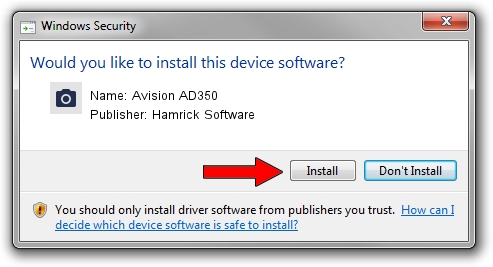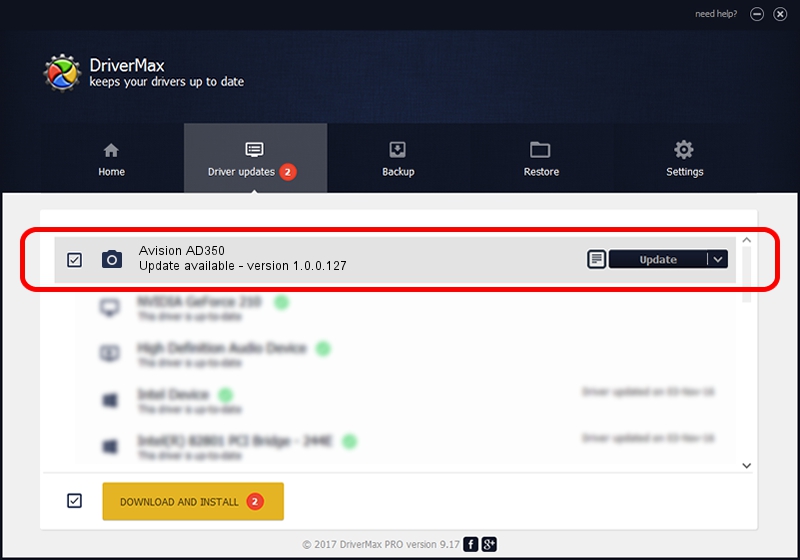Advertising seems to be blocked by your browser.
The ads help us provide this software and web site to you for free.
Please support our project by allowing our site to show ads.
Home /
Manufacturers /
Hamrick Software /
Avision AD350 /
USB/Vid_0638&Pid_2e45 /
1.0.0.127 Aug 21, 2006
Driver for Hamrick Software Avision AD350 - downloading and installing it
Avision AD350 is a Imaging Devices hardware device. This Windows driver was developed by Hamrick Software. The hardware id of this driver is USB/Vid_0638&Pid_2e45.
1. Hamrick Software Avision AD350 - install the driver manually
- Download the setup file for Hamrick Software Avision AD350 driver from the link below. This download link is for the driver version 1.0.0.127 released on 2006-08-21.
- Start the driver setup file from a Windows account with administrative rights. If your User Access Control (UAC) is enabled then you will have to confirm the installation of the driver and run the setup with administrative rights.
- Go through the driver installation wizard, which should be pretty straightforward. The driver installation wizard will analyze your PC for compatible devices and will install the driver.
- Restart your PC and enjoy the fresh driver, as you can see it was quite smple.
This driver was rated with an average of 3.1 stars by 48753 users.
2. The easy way: using DriverMax to install Hamrick Software Avision AD350 driver
The advantage of using DriverMax is that it will install the driver for you in just a few seconds and it will keep each driver up to date, not just this one. How easy can you install a driver with DriverMax? Let's take a look!
- Start DriverMax and press on the yellow button named ~SCAN FOR DRIVER UPDATES NOW~. Wait for DriverMax to analyze each driver on your computer.
- Take a look at the list of detected driver updates. Scroll the list down until you locate the Hamrick Software Avision AD350 driver. Click the Update button.
- That's all, the driver is now installed!

Sep 10 2024 10:43AM / Written by Andreea Kartman for DriverMax
follow @DeeaKartman