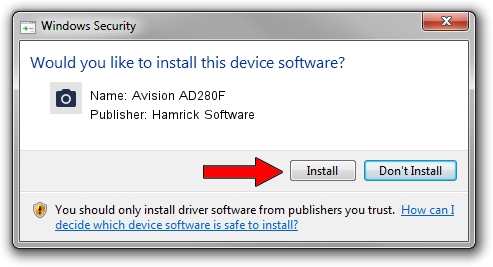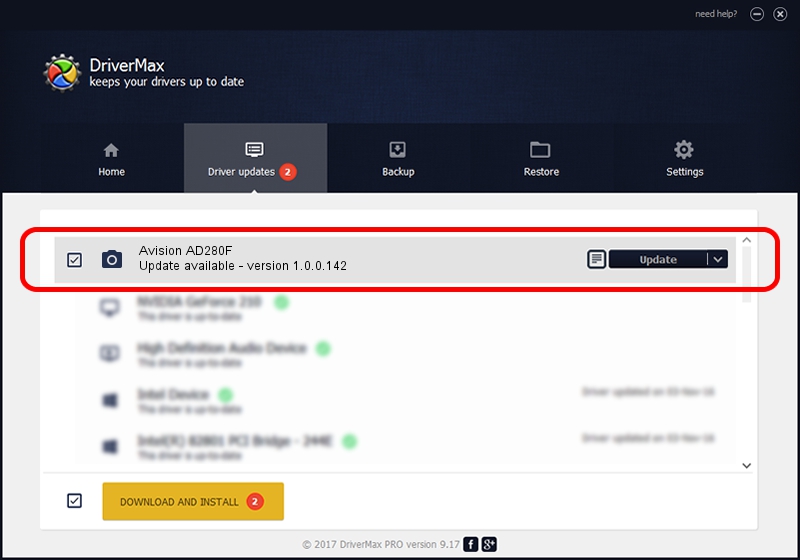Advertising seems to be blocked by your browser.
The ads help us provide this software and web site to you for free.
Please support our project by allowing our site to show ads.
Home /
Manufacturers /
Hamrick Software /
Avision AD280F /
USB/Vid_0638&Pid_2c59 /
1.0.0.142 Aug 21, 2006
Hamrick Software Avision AD280F - two ways of downloading and installing the driver
Avision AD280F is a Imaging Devices device. This Windows driver was developed by Hamrick Software. The hardware id of this driver is USB/Vid_0638&Pid_2c59.
1. Manually install Hamrick Software Avision AD280F driver
- Download the driver setup file for Hamrick Software Avision AD280F driver from the location below. This is the download link for the driver version 1.0.0.142 dated 2006-08-21.
- Start the driver installation file from a Windows account with the highest privileges (rights). If your User Access Control (UAC) is running then you will have to accept of the driver and run the setup with administrative rights.
- Follow the driver installation wizard, which should be pretty easy to follow. The driver installation wizard will analyze your PC for compatible devices and will install the driver.
- Restart your computer and enjoy the new driver, as you can see it was quite smple.
This driver was rated with an average of 3 stars by 13680 users.
2. How to use DriverMax to install Hamrick Software Avision AD280F driver
The most important advantage of using DriverMax is that it will install the driver for you in just a few seconds and it will keep each driver up to date. How easy can you install a driver with DriverMax? Let's see!
- Open DriverMax and press on the yellow button that says ~SCAN FOR DRIVER UPDATES NOW~. Wait for DriverMax to scan and analyze each driver on your PC.
- Take a look at the list of available driver updates. Scroll the list down until you locate the Hamrick Software Avision AD280F driver. Click on Update.
- Enjoy using the updated driver! :)

Sep 9 2024 8:55PM / Written by Andreea Kartman for DriverMax
follow @DeeaKartman