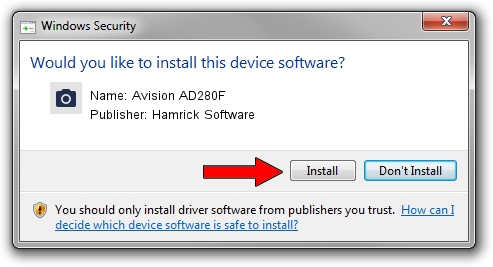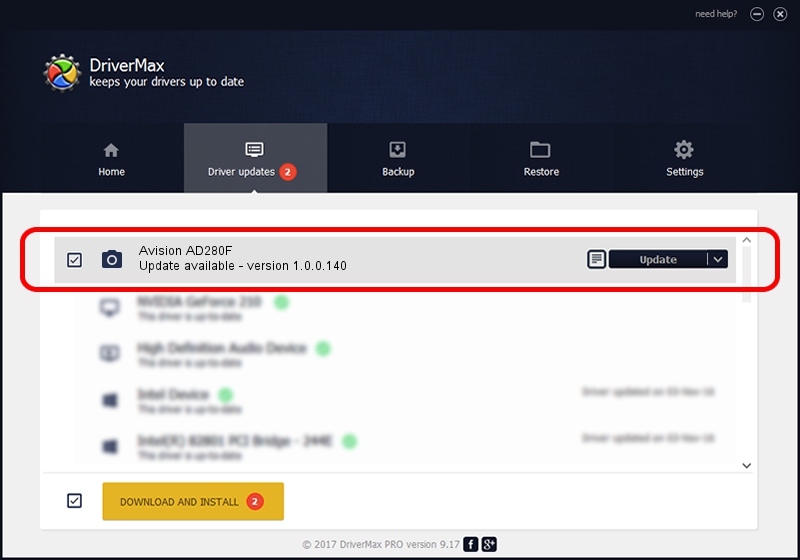Advertising seems to be blocked by your browser.
The ads help us provide this software and web site to you for free.
Please support our project by allowing our site to show ads.
Home /
Manufacturers /
Hamrick Software /
Avision AD280F /
USB/Vid_0638&Pid_2c59 /
1.0.0.140 Aug 21, 2006
Hamrick Software Avision AD280F driver download and installation
Avision AD280F is a Imaging Devices device. The developer of this driver was Hamrick Software. The hardware id of this driver is USB/Vid_0638&Pid_2c59; this string has to match your hardware.
1. Hamrick Software Avision AD280F driver - how to install it manually
- You can download from the link below the driver installer file for the Hamrick Software Avision AD280F driver. The archive contains version 1.0.0.140 dated 2006-08-21 of the driver.
- Run the driver installer file from a user account with the highest privileges (rights). If your UAC (User Access Control) is enabled please accept of the driver and run the setup with administrative rights.
- Go through the driver setup wizard, which will guide you; it should be quite easy to follow. The driver setup wizard will scan your PC and will install the right driver.
- When the operation finishes restart your computer in order to use the updated driver. It is as simple as that to install a Windows driver!
This driver was rated with an average of 3.8 stars by 94818 users.
2. How to use DriverMax to install Hamrick Software Avision AD280F driver
The advantage of using DriverMax is that it will setup the driver for you in the easiest possible way and it will keep each driver up to date, not just this one. How easy can you install a driver with DriverMax? Let's take a look!
- Start DriverMax and press on the yellow button named ~SCAN FOR DRIVER UPDATES NOW~. Wait for DriverMax to scan and analyze each driver on your PC.
- Take a look at the list of driver updates. Search the list until you find the Hamrick Software Avision AD280F driver. Click on Update.
- Enjoy using the updated driver! :)

Aug 24 2024 7:42AM / Written by Daniel Statescu for DriverMax
follow @DanielStatescu