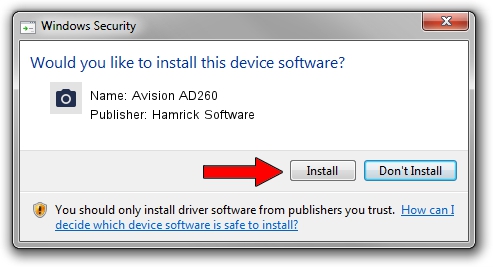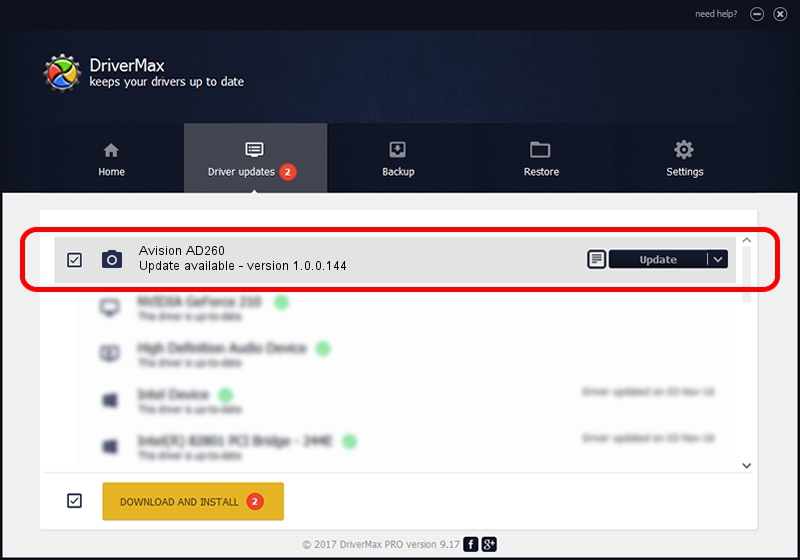Advertising seems to be blocked by your browser.
The ads help us provide this software and web site to you for free.
Please support our project by allowing our site to show ads.
Home /
Manufacturers /
Hamrick Software /
Avision AD260 /
USB/Vid_0638&Pid_2bb1 /
1.0.0.144 Aug 21, 2006
Hamrick Software Avision AD260 - two ways of downloading and installing the driver
Avision AD260 is a Imaging Devices hardware device. The developer of this driver was Hamrick Software. In order to make sure you are downloading the exact right driver the hardware id is USB/Vid_0638&Pid_2bb1.
1. Manually install Hamrick Software Avision AD260 driver
- Download the setup file for Hamrick Software Avision AD260 driver from the location below. This is the download link for the driver version 1.0.0.144 dated 2006-08-21.
- Run the driver installation file from a Windows account with the highest privileges (rights). If your User Access Control Service (UAC) is enabled then you will have to accept of the driver and run the setup with administrative rights.
- Follow the driver installation wizard, which should be quite easy to follow. The driver installation wizard will scan your PC for compatible devices and will install the driver.
- Restart your computer and enjoy the new driver, as you can see it was quite smple.
This driver received an average rating of 3.3 stars out of 82902 votes.
2. How to install Hamrick Software Avision AD260 driver using DriverMax
The most important advantage of using DriverMax is that it will install the driver for you in the easiest possible way and it will keep each driver up to date. How can you install a driver with DriverMax? Let's see!
- Start DriverMax and push on the yellow button that says ~SCAN FOR DRIVER UPDATES NOW~. Wait for DriverMax to scan and analyze each driver on your PC.
- Take a look at the list of available driver updates. Search the list until you locate the Hamrick Software Avision AD260 driver. Click on Update.
- Finished installing the driver!

Sep 13 2024 4:30AM / Written by Dan Armano for DriverMax
follow @danarm