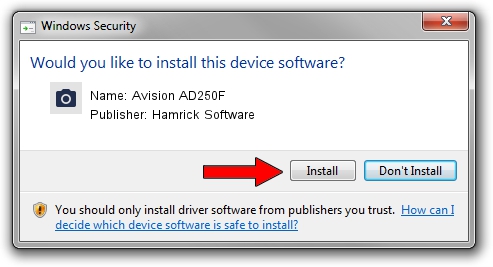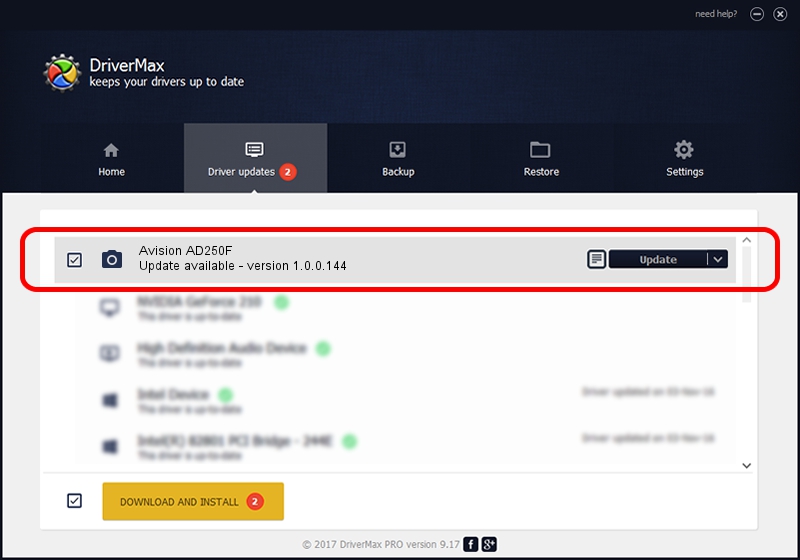Advertising seems to be blocked by your browser.
The ads help us provide this software and web site to you for free.
Please support our project by allowing our site to show ads.
Home /
Manufacturers /
Hamrick Software /
Avision AD250F /
USB/Vid_0638&Pid_2bf6 /
1.0.0.144 Aug 21, 2006
Driver for Hamrick Software Avision AD250F - downloading and installing it
Avision AD250F is a Imaging Devices hardware device. This Windows driver was developed by Hamrick Software. The hardware id of this driver is USB/Vid_0638&Pid_2bf6.
1. Hamrick Software Avision AD250F driver - how to install it manually
- Download the driver setup file for Hamrick Software Avision AD250F driver from the location below. This is the download link for the driver version 1.0.0.144 dated 2006-08-21.
- Start the driver setup file from a Windows account with the highest privileges (rights). If your User Access Control Service (UAC) is started then you will have to accept of the driver and run the setup with administrative rights.
- Follow the driver setup wizard, which should be pretty easy to follow. The driver setup wizard will analyze your PC for compatible devices and will install the driver.
- Shutdown and restart your PC and enjoy the fresh driver, it is as simple as that.
Driver rating 3.8 stars out of 82706 votes.
2. How to install Hamrick Software Avision AD250F driver using DriverMax
The most important advantage of using DriverMax is that it will setup the driver for you in just a few seconds and it will keep each driver up to date, not just this one. How easy can you install a driver with DriverMax? Let's follow a few steps!
- Start DriverMax and press on the yellow button that says ~SCAN FOR DRIVER UPDATES NOW~. Wait for DriverMax to analyze each driver on your computer.
- Take a look at the list of available driver updates. Search the list until you find the Hamrick Software Avision AD250F driver. Click the Update button.
- That's all, the driver is now installed!

Sep 13 2024 4:32AM / Written by Daniel Statescu for DriverMax
follow @DanielStatescu