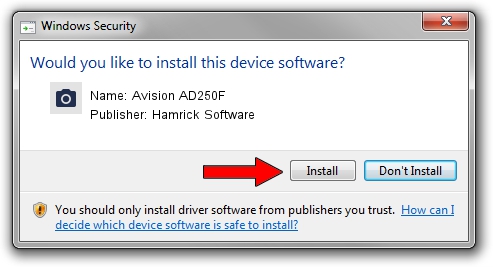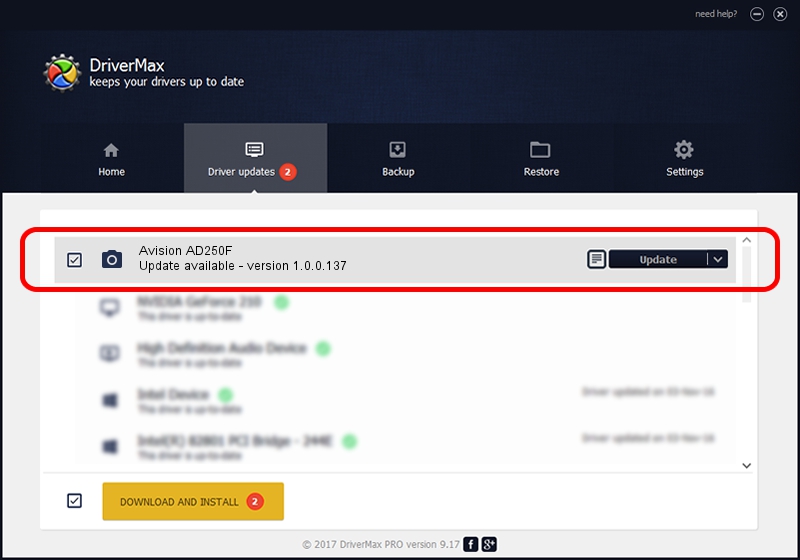Advertising seems to be blocked by your browser.
The ads help us provide this software and web site to you for free.
Please support our project by allowing our site to show ads.
Home /
Manufacturers /
Hamrick Software /
Avision AD250F /
USB/Vid_0638&Pid_2bf6 /
1.0.0.137 Aug 21, 2006
Hamrick Software Avision AD250F - two ways of downloading and installing the driver
Avision AD250F is a Imaging Devices device. The developer of this driver was Hamrick Software. The hardware id of this driver is USB/Vid_0638&Pid_2bf6; this string has to match your hardware.
1. Manually install Hamrick Software Avision AD250F driver
- Download the setup file for Hamrick Software Avision AD250F driver from the location below. This download link is for the driver version 1.0.0.137 dated 2006-08-21.
- Run the driver installation file from a Windows account with administrative rights. If your User Access Control Service (UAC) is running then you will have to accept of the driver and run the setup with administrative rights.
- Follow the driver setup wizard, which should be pretty straightforward. The driver setup wizard will analyze your PC for compatible devices and will install the driver.
- Shutdown and restart your computer and enjoy the fresh driver, as you can see it was quite smple.
This driver was installed by many users and received an average rating of 3.9 stars out of 16964 votes.
2. How to use DriverMax to install Hamrick Software Avision AD250F driver
The advantage of using DriverMax is that it will setup the driver for you in just a few seconds and it will keep each driver up to date. How can you install a driver with DriverMax? Let's see!
- Open DriverMax and push on the yellow button that says ~SCAN FOR DRIVER UPDATES NOW~. Wait for DriverMax to analyze each driver on your computer.
- Take a look at the list of detected driver updates. Search the list until you locate the Hamrick Software Avision AD250F driver. Click on Update.
- That's all, the driver is now installed!

Aug 30 2024 4:42PM / Written by Dan Armano for DriverMax
follow @danarm