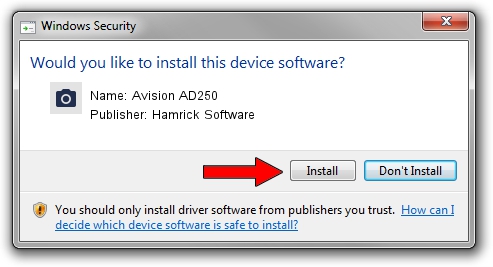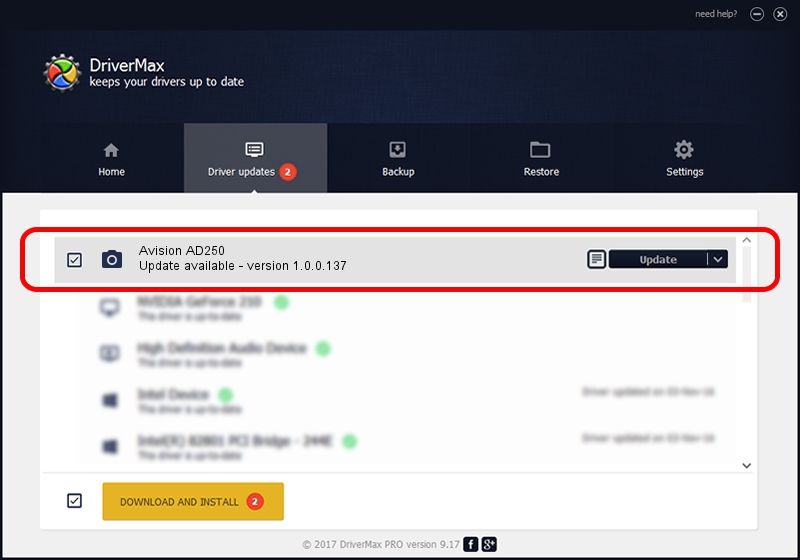Advertising seems to be blocked by your browser.
The ads help us provide this software and web site to you for free.
Please support our project by allowing our site to show ads.
Home /
Manufacturers /
Hamrick Software /
Avision AD250 /
USB/Vid_0638&Pid_2c1c /
1.0.0.137 Aug 21, 2006
Hamrick Software Avision AD250 how to download and install the driver
Avision AD250 is a Imaging Devices device. This driver was developed by Hamrick Software. In order to make sure you are downloading the exact right driver the hardware id is USB/Vid_0638&Pid_2c1c.
1. Install Hamrick Software Avision AD250 driver manually
- You can download from the link below the driver setup file for the Hamrick Software Avision AD250 driver. The archive contains version 1.0.0.137 released on 2006-08-21 of the driver.
- Run the driver installer file from a user account with the highest privileges (rights). If your UAC (User Access Control) is started please accept of the driver and run the setup with administrative rights.
- Follow the driver setup wizard, which will guide you; it should be quite easy to follow. The driver setup wizard will scan your PC and will install the right driver.
- When the operation finishes restart your computer in order to use the updated driver. As you can see it was quite smple to install a Windows driver!
This driver was installed by many users and received an average rating of 3.6 stars out of 16864 votes.
2. The easy way: using DriverMax to install Hamrick Software Avision AD250 driver
The advantage of using DriverMax is that it will setup the driver for you in just a few seconds and it will keep each driver up to date, not just this one. How can you install a driver with DriverMax? Let's take a look!
- Open DriverMax and press on the yellow button that says ~SCAN FOR DRIVER UPDATES NOW~. Wait for DriverMax to analyze each driver on your computer.
- Take a look at the list of driver updates. Search the list until you find the Hamrick Software Avision AD250 driver. Click on Update.
- That's it, you installed your first driver!

Aug 30 2024 4:43PM / Written by Andreea Kartman for DriverMax
follow @DeeaKartman