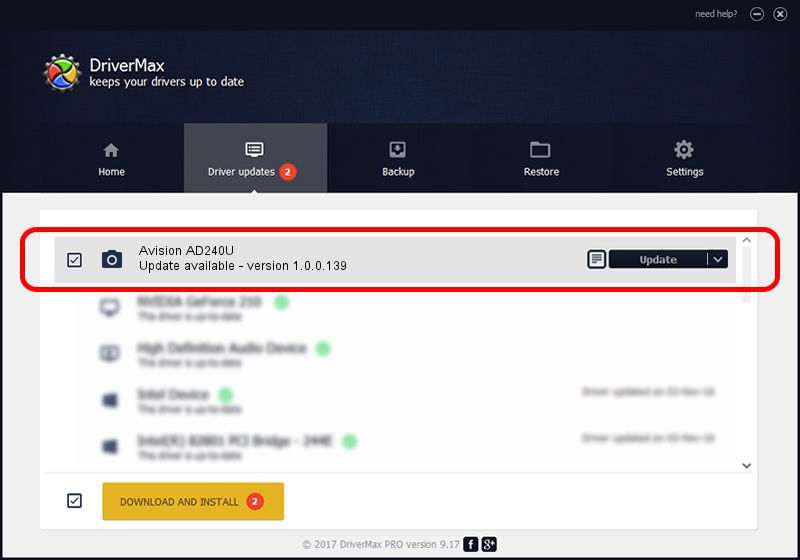Advertising seems to be blocked by your browser.
The ads help us provide this software and web site to you for free.
Please support our project by allowing our site to show ads.
Home /
Manufacturers /
Hamrick Software /
Avision AD240U /
USB/Vid_0638&Pid_2de2 /
1.0.0.139 Aug 21, 2006
Driver for Hamrick Software Avision AD240U - downloading and installing it
Avision AD240U is a Imaging Devices hardware device. This driver was developed by Hamrick Software. USB/Vid_0638&Pid_2de2 is the matching hardware id of this device.
1. Manually install Hamrick Software Avision AD240U driver
- Download the driver setup file for Hamrick Software Avision AD240U driver from the link below. This download link is for the driver version 1.0.0.139 dated 2006-08-21.
- Run the driver installation file from a Windows account with the highest privileges (rights). If your User Access Control Service (UAC) is enabled then you will have to confirm the installation of the driver and run the setup with administrative rights.
- Go through the driver setup wizard, which should be pretty straightforward. The driver setup wizard will analyze your PC for compatible devices and will install the driver.
- Restart your PC and enjoy the updated driver, it is as simple as that.
Driver rating 3 stars out of 44403 votes.
2. Using DriverMax to install Hamrick Software Avision AD240U driver
The most important advantage of using DriverMax is that it will setup the driver for you in just a few seconds and it will keep each driver up to date. How easy can you install a driver using DriverMax? Let's see!
- Open DriverMax and click on the yellow button that says ~SCAN FOR DRIVER UPDATES NOW~. Wait for DriverMax to scan and analyze each driver on your computer.
- Take a look at the list of driver updates. Search the list until you locate the Hamrick Software Avision AD240U driver. Click on Update.
- That's it, you installed your first driver!

Sep 2 2024 12:58PM / Written by Dan Armano for DriverMax
follow @danarm