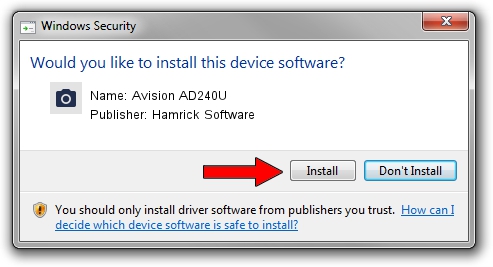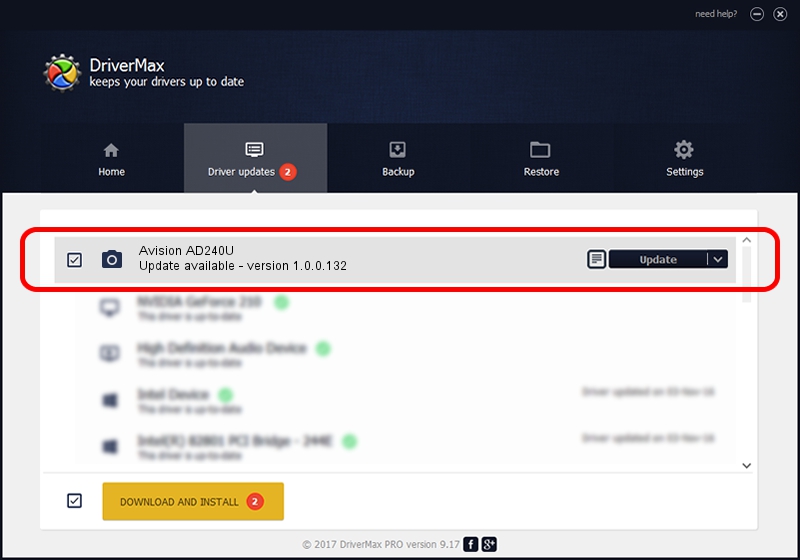Advertising seems to be blocked by your browser.
The ads help us provide this software and web site to you for free.
Please support our project by allowing our site to show ads.
Home /
Manufacturers /
Hamrick Software /
Avision AD240U /
USB/Vid_0638&Pid_2de2 /
1.0.0.132 Aug 21, 2006
Download and install Hamrick Software Avision AD240U driver
Avision AD240U is a Imaging Devices hardware device. The developer of this driver was Hamrick Software. The hardware id of this driver is USB/Vid_0638&Pid_2de2; this string has to match your hardware.
1. Install Hamrick Software Avision AD240U driver manually
- Download the setup file for Hamrick Software Avision AD240U driver from the location below. This download link is for the driver version 1.0.0.132 released on 2006-08-21.
- Run the driver installation file from a Windows account with administrative rights. If your User Access Control (UAC) is running then you will have to accept of the driver and run the setup with administrative rights.
- Go through the driver installation wizard, which should be quite easy to follow. The driver installation wizard will analyze your PC for compatible devices and will install the driver.
- Shutdown and restart your computer and enjoy the updated driver, it is as simple as that.
Driver rating 3.1 stars out of 56285 votes.
2. The easy way: using DriverMax to install Hamrick Software Avision AD240U driver
The most important advantage of using DriverMax is that it will setup the driver for you in the easiest possible way and it will keep each driver up to date, not just this one. How can you install a driver with DriverMax? Let's see!
- Open DriverMax and click on the yellow button that says ~SCAN FOR DRIVER UPDATES NOW~. Wait for DriverMax to analyze each driver on your computer.
- Take a look at the list of available driver updates. Search the list until you locate the Hamrick Software Avision AD240U driver. Click the Update button.
- Finished installing the driver!

Sep 9 2024 12:28AM / Written by Dan Armano for DriverMax
follow @danarm