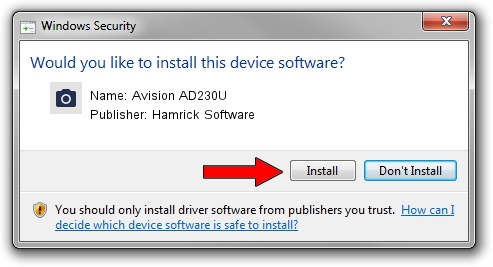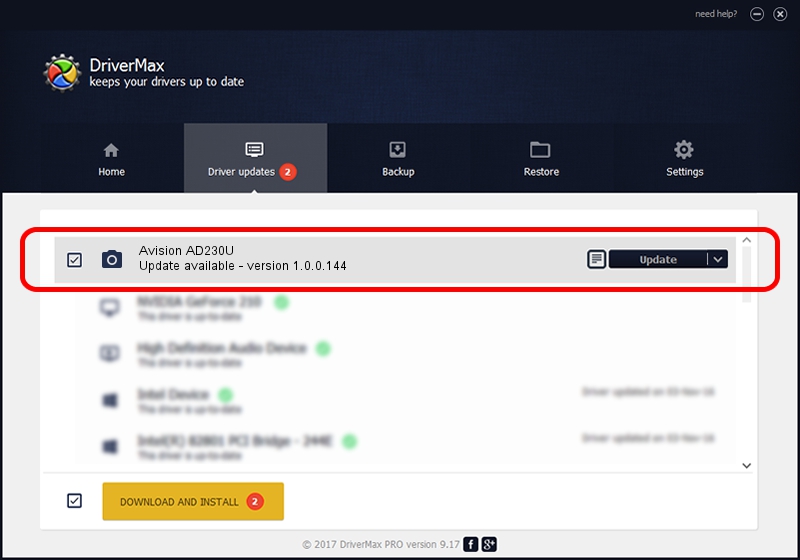Advertising seems to be blocked by your browser.
The ads help us provide this software and web site to you for free.
Please support our project by allowing our site to show ads.
Home /
Manufacturers /
Hamrick Software /
Avision AD230U /
USB/Vid_0638&Pid_2cde /
1.0.0.144 Aug 21, 2006
Download and install Hamrick Software Avision AD230U driver
Avision AD230U is a Imaging Devices device. This Windows driver was developed by Hamrick Software. The hardware id of this driver is USB/Vid_0638&Pid_2cde; this string has to match your hardware.
1. Install Hamrick Software Avision AD230U driver manually
- Download the driver setup file for Hamrick Software Avision AD230U driver from the link below. This download link is for the driver version 1.0.0.144 dated 2006-08-21.
- Run the driver setup file from a Windows account with the highest privileges (rights). If your User Access Control Service (UAC) is running then you will have to accept of the driver and run the setup with administrative rights.
- Follow the driver installation wizard, which should be pretty straightforward. The driver installation wizard will analyze your PC for compatible devices and will install the driver.
- Shutdown and restart your computer and enjoy the new driver, it is as simple as that.
This driver was installed by many users and received an average rating of 3.9 stars out of 83730 votes.
2. How to use DriverMax to install Hamrick Software Avision AD230U driver
The advantage of using DriverMax is that it will install the driver for you in the easiest possible way and it will keep each driver up to date, not just this one. How easy can you install a driver using DriverMax? Let's see!
- Start DriverMax and press on the yellow button named ~SCAN FOR DRIVER UPDATES NOW~. Wait for DriverMax to scan and analyze each driver on your PC.
- Take a look at the list of detected driver updates. Scroll the list down until you locate the Hamrick Software Avision AD230U driver. Click on Update.
- That's it, you installed your first driver!

Sep 13 2024 4:37AM / Written by Andreea Kartman for DriverMax
follow @DeeaKartman