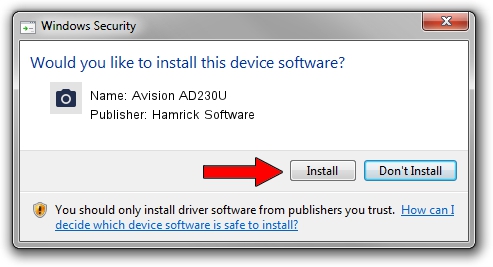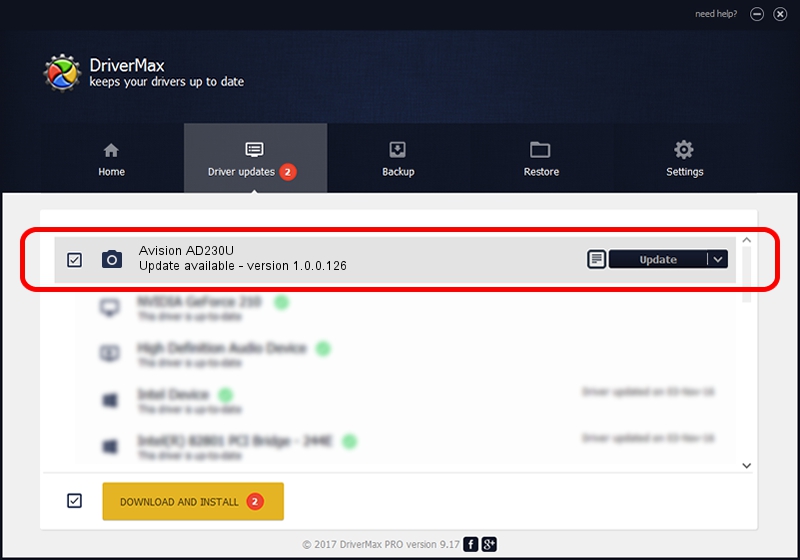Advertising seems to be blocked by your browser.
The ads help us provide this software and web site to you for free.
Please support our project by allowing our site to show ads.
Home /
Manufacturers /
Hamrick Software /
Avision AD230U /
USB/Vid_0638&Pid_2cde /
1.0.0.126 Aug 21, 2006
Hamrick Software Avision AD230U how to download and install the driver
Avision AD230U is a Imaging Devices device. The developer of this driver was Hamrick Software. In order to make sure you are downloading the exact right driver the hardware id is USB/Vid_0638&Pid_2cde.
1. Hamrick Software Avision AD230U driver - how to install it manually
- Download the driver setup file for Hamrick Software Avision AD230U driver from the location below. This is the download link for the driver version 1.0.0.126 dated 2006-08-21.
- Run the driver installation file from a Windows account with administrative rights. If your User Access Control (UAC) is running then you will have to confirm the installation of the driver and run the setup with administrative rights.
- Follow the driver setup wizard, which should be pretty straightforward. The driver setup wizard will scan your PC for compatible devices and will install the driver.
- Restart your PC and enjoy the updated driver, as you can see it was quite smple.
This driver was installed by many users and received an average rating of 3.9 stars out of 17580 votes.
2. Using DriverMax to install Hamrick Software Avision AD230U driver
The most important advantage of using DriverMax is that it will setup the driver for you in the easiest possible way and it will keep each driver up to date, not just this one. How easy can you install a driver using DriverMax? Let's take a look!
- Open DriverMax and click on the yellow button that says ~SCAN FOR DRIVER UPDATES NOW~. Wait for DriverMax to scan and analyze each driver on your computer.
- Take a look at the list of available driver updates. Search the list until you locate the Hamrick Software Avision AD230U driver. Click on Update.
- Finished installing the driver!

Aug 29 2024 8:37AM / Written by Daniel Statescu for DriverMax
follow @DanielStatescu