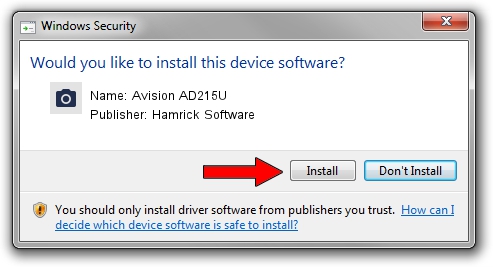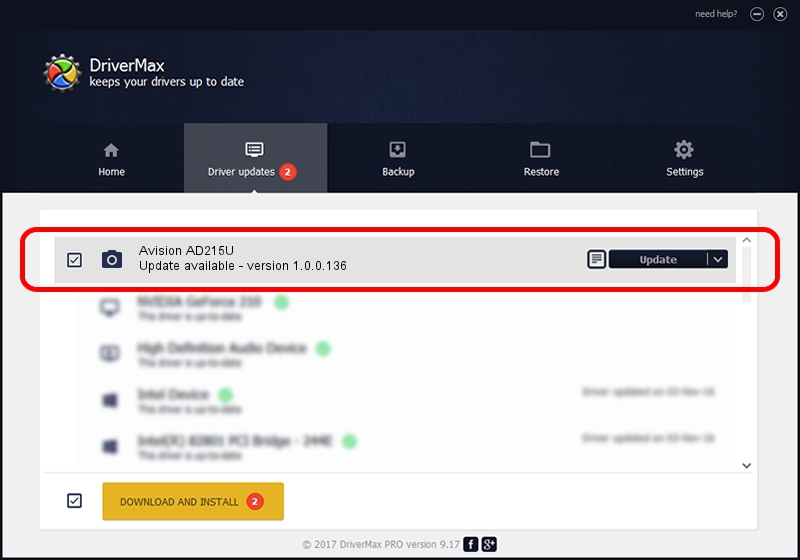Advertising seems to be blocked by your browser.
The ads help us provide this software and web site to you for free.
Please support our project by allowing our site to show ads.
Home /
Manufacturers /
Hamrick Software /
Avision AD215U /
USB/Vid_0638&Pid_2c6b /
1.0.0.136 Aug 21, 2006
Hamrick Software Avision AD215U - two ways of downloading and installing the driver
Avision AD215U is a Imaging Devices hardware device. This driver was developed by Hamrick Software. The hardware id of this driver is USB/Vid_0638&Pid_2c6b.
1. How to manually install Hamrick Software Avision AD215U driver
- Download the driver setup file for Hamrick Software Avision AD215U driver from the link below. This is the download link for the driver version 1.0.0.136 dated 2006-08-21.
- Run the driver setup file from a Windows account with administrative rights. If your User Access Control Service (UAC) is started then you will have to confirm the installation of the driver and run the setup with administrative rights.
- Follow the driver installation wizard, which should be pretty straightforward. The driver installation wizard will analyze your PC for compatible devices and will install the driver.
- Shutdown and restart your computer and enjoy the new driver, as you can see it was quite smple.
Driver rating 3.6 stars out of 45859 votes.
2. Installing the Hamrick Software Avision AD215U driver using DriverMax: the easy way
The most important advantage of using DriverMax is that it will setup the driver for you in just a few seconds and it will keep each driver up to date, not just this one. How can you install a driver using DriverMax? Let's follow a few steps!
- Start DriverMax and push on the yellow button named ~SCAN FOR DRIVER UPDATES NOW~. Wait for DriverMax to analyze each driver on your PC.
- Take a look at the list of detected driver updates. Search the list until you find the Hamrick Software Avision AD215U driver. Click on Update.
- That's all, the driver is now installed!

Sep 15 2024 7:11AM / Written by Dan Armano for DriverMax
follow @danarm