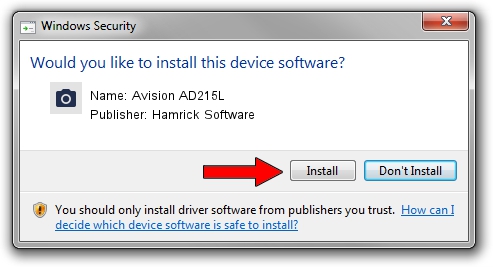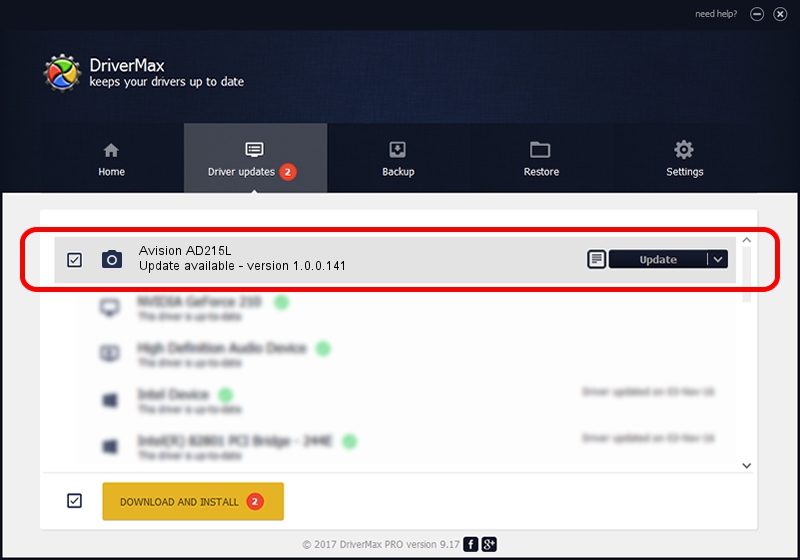Advertising seems to be blocked by your browser.
The ads help us provide this software and web site to you for free.
Please support our project by allowing our site to show ads.
Home /
Manufacturers /
Hamrick Software /
Avision AD215L /
USB/Vid_0638&Pid_2c6a /
1.0.0.141 Aug 21, 2006
Hamrick Software Avision AD215L how to download and install the driver
Avision AD215L is a Imaging Devices device. This driver was developed by Hamrick Software. USB/Vid_0638&Pid_2c6a is the matching hardware id of this device.
1. How to manually install Hamrick Software Avision AD215L driver
- Download the driver setup file for Hamrick Software Avision AD215L driver from the link below. This is the download link for the driver version 1.0.0.141 dated 2006-08-21.
- Start the driver setup file from a Windows account with administrative rights. If your UAC (User Access Control) is enabled then you will have to confirm the installation of the driver and run the setup with administrative rights.
- Follow the driver installation wizard, which should be pretty straightforward. The driver installation wizard will analyze your PC for compatible devices and will install the driver.
- Restart your computer and enjoy the fresh driver, it is as simple as that.
Driver rating 3.4 stars out of 55497 votes.
2. Using DriverMax to install Hamrick Software Avision AD215L driver
The advantage of using DriverMax is that it will setup the driver for you in just a few seconds and it will keep each driver up to date. How can you install a driver using DriverMax? Let's see!
- Start DriverMax and push on the yellow button that says ~SCAN FOR DRIVER UPDATES NOW~. Wait for DriverMax to analyze each driver on your PC.
- Take a look at the list of available driver updates. Search the list until you find the Hamrick Software Avision AD215L driver. Click on Update.
- That's all, the driver is now installed!

Sep 1 2024 1:45PM / Written by Daniel Statescu for DriverMax
follow @DanielStatescu